-
Spread Windows Forms Product Documentation
- Getting Started
-
Developer's Guide
- Understanding the Product
- Working with the Component
- Spreadsheet Objects
- Ribbon Control
- Sheets
- Rows and Columns
- Headers
- Cells
- Cell Types
- Data Binding
- Customizing the Sheet Appearance
- Customizing Interaction in Cells
- Tables
- Understanding the Underlying Models
- Customizing Row or Column Interaction
- Formulas in Cells
- Sparklines
- Keyboard Interaction
- Events from User Actions
- File Operations
- Storing Excel Summary and View
- Printing
- Chart Control
- Customizing Drawing
- Touch Support with the Component
- Spread Designer Guide
- Assembly Reference
- Import and Export Reference
- Version Comparison Reference
Adding a Table
You can add a table to a sheet using code or the designer. You can type data in the table cells or add text to the cells with the Text or Value property.
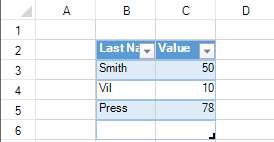
Using Code
Use the AddTable method to add a table to a sheet.
Example
This example code adds a table using cell data.
fpSpread1.Sheets[0].Cells[1, 1].Text = "Last Name";
fpSpread1.Sheets[0].Cells[1, 2].Text = "Value";
fpSpread1.Sheets[0].Cells[2, 1].Text = "Smith";
fpSpread1.Sheets[0].Cells[2, 2].Value = 50;
fpSpread1.Sheets[0].Cells[3, 1].Text = "Vil";
fpSpread1.Sheets[0].Cells[3, 2].Value = 10;
fpSpread1.Sheets[0].Cells[4, 1].Text = "Press";
fpSpread1.Sheets[0].Cells[4, 2].Value = 78;
fpSpread1.Sheets[0].AddTable("table", 1, 1, 5, 2);fpSpread1.Sheets(0).Cells(1, 1).Text = "Last Name"
fpSpread1.Sheets(0).Cells(1, 2).Text = "Value"
fpSpread1.Sheets(0).Cells(2, 1).Text = "Smith"
fpSpread1.Sheets(0).Cells(2, 2).Value = 50
fpSpread1.Sheets(0).Cells(3, 1).Text = "Vil"
fpSpread1.Sheets(0).Cells(3, 2).Value = 10
fpSpread1.Sheets(0).Cells(4, 1).Text = "Press"
fpSpread1.Sheets(0).Cells(4, 2).Value = 78
fpSpread1.Sheets(0).AddTable("table", 1, 1, 5, 2)Using the Spread Designer
In the work area, select the cell range where you want to add the table.
From the Insert menu, select Table.
Provide the cell range for the table and select OK.
From the File menu choose Apply and Exit to apply your changes to the component and exit Spread Designer.


