-
Spread Windows Forms Product Documentation
- Getting Started
-
Developer's Guide
- Understanding the Product
- Working with the Component
- Spreadsheet Objects
- Ribbon Control
- Sheets
- Rows and Columns
- Headers
- Cells
- Cell Types
- Data Binding
- Customizing the Sheet Appearance
- Customizing Interaction in Cells
- Tables
- Understanding the Underlying Models
- Customizing Row or Column Interaction
- Formulas in Cells
- Sparklines
- Keyboard Interaction
- Events from User Actions
- File Operations
- Storing Excel Summary and View
- Printing
- Chart Control
- Customizing Drawing
- Touch Support with the Component
- Spread Designer Guide
- Assembly Reference
- Import and Export Reference
- Version Comparison Reference
Creating Camera Shapes
You can create a snapshot of a range of cells and use that as a shape in the Spread control. The cell range can contain other shapes including charts. The following image displays a camera shape that contains a chart.
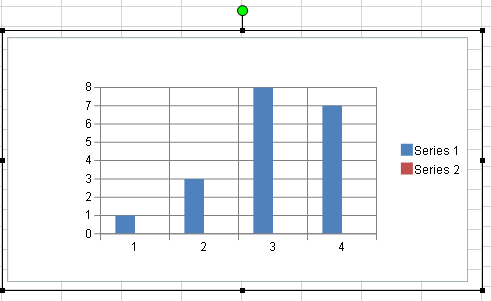
For more information about using the Spread Designer to add camera shapes, see the Insert Menu topic. In general, properties that apply to the interior of the shape, do not apply to the camera shape.
!type=note
Note: The camera shape cannot use another camera shape.
Using Code
Create a camera shape object by using the SpreadCameraShape class.
Specify the range of cells that will become the shape with the Formula property.
Set any other shape properties.
Add the camera shape to the sheet.
Example
This example creates a blue triangle, adds text to a cell, and creates a camera shape that includes both.
fpSpread1.Sheets[0].Cells[1, 3].Text = "Test";
FarPoint.Win.Spread.DrawingSpace.TriangleShape a = new FarPoint.Win.Spread.DrawingSpace.TriangleShape();
a.BackColor = Color.Blue;
fpSpread1.ActiveSheet.AddShape(a, 1, 1);
FarPoint.Win.Spread.DrawingSpace.SpreadCameraShape test = new FarPoint.Win.Spread.DrawingSpace.SpreadCameraShape();
test.Formula = "B1:D6";
test.Location = new System.Drawing.Point(20, 20);
fpSpread1.Sheets[0].AddShape(test);fpSpread1.Sheets(0).Cells(1, 3).Text = "Test"
Dim a As New FarPoint.Win.Spread.DrawingSpace.TriangleShape
a.BackColor = Color.Blue
fpSpread1.ActiveSheet.AddShape(a, 1, 1)
Dim test As New FarPoint.Win.Spread.DrawingSpace.SpreadCameraShape()
test.Formula = "B1:D6"
test.Location = New System.Drawing.Point(20, 20)
fpSpread1.Sheets(0).AddShape(test)The following image displays a camera shape that contains a triangle shape and a cell with text.
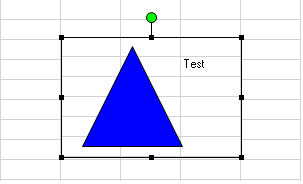
Using the Spread Designer
Select a block of cells in the designer.
Select the Insert menu.
Select the camera shape icon.
Click on the shape to move it.
The Drawing Tools menu with additional options is displayed.
From the File menu choose Apply and Exit to apply your changes to the component and exit Spread Designer.


