- ASP.NET MVC
- Getting Started
- Configuring your MVC Application
- Adding NuGet Packages to your App
- Adding Controls
- Client-Side Support
- Globalization
- Working with Controls
- Styling
- ASP.NET MVC Samples
- Release History
Quick Start
The quick start guides you through the steps of adding the FlexGrid control to your MVC application and populate data in it. The following example demonstrates local model binding in FlexGrid control. For detailed explanation on how to do remote binding in FlexGrid, see Remote Data Binding topic.
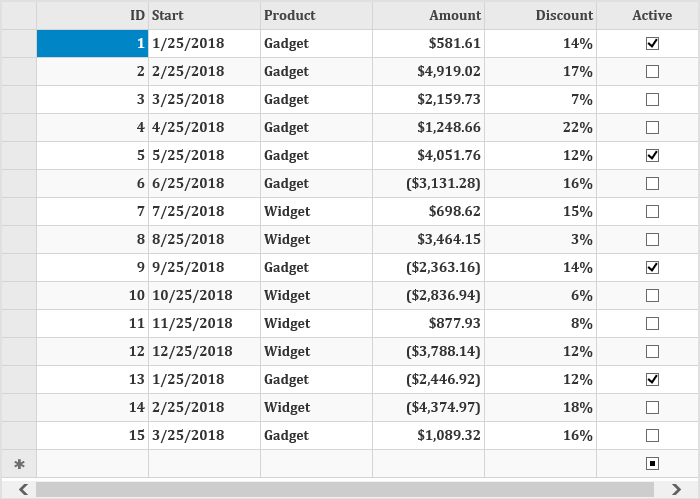
Create an MVC Application
Create a new MVC application using the ComponentOne or VisualStudio templates. For more information about creating an MVC application, see Configuring your MVC Application topic.
Create a Datasource for FlexGrid
Add a new class to the folder Models (for example:
Sale.cs). See Adding controls to know how to add a new model.Replace the following code in the new model to define the classes that serve as a datasource for the FlexGrid control.
public class Sale { public int ID { get; set; } public DateTime Start { get; set; } public DateTime End { get; set; } public string Country { get; set; } public string Product { get; set; } public string Color { get; set; } public double Amount { get; set; } public double Amount2 { get; set; } public double Discount { get; set; } public bool Active { get; set; } public MonthData[] Trends { get; set; } public int Rank { get; set; } /// <summary> /// Get the data. /// </summary> /// <param name="total"></param> /// <returns></returns> public static IEnumerable<Sale> GetData(int total) { var countries = new[] { "US", "UK", "Canada", "Japan", "China", "France", "German", "Italy", "Korea", "Australia" }; var products = new[] { "Widget", "Gadget", "Doohickey" }; var colors = new[] { "Black", "White", "Red", "Green", "Blue" }; var rand = new Random(0); var dt = DateTime.Now; var list = Enumerable.Range(0, total).Select(i => { var country = countries[rand.Next(0, countries.Length - 1)]; var product = products[rand.Next(0, products.Length - 1)]; var color = colors[rand.Next(0, colors.Length - 1)]; var date = new DateTime(dt.Year, i % 12 + 1, 25, i % 24, i % 60, i % 60); return new Sale { ID = i + 1, Start = date, End = date, Country = country, Product = product, Color = color, Amount = rand.NextDouble() * 10000 - 5000, Amount2 = rand.NextDouble() * 10000 - 5000, Discount = rand.NextDouble() / 4, Active = (i % 4 == 0), Trends = Enumerable.Range(0, 12).Select(x => new MonthData { Month = x + 1, Data = rand.Next(0, 100) }).ToArray(), Rank = rand.Next(1, 6) }; }); return list; } } public class MonthData { public int Month { get; set; } public double Data { get; set; } } }vbnet
Public Class Sale Public Property ID As Integer Public Property Start As DateTime Public Property [End] As DateTime Public Property Country As String Public Property Product As String Public Property Color As String Public Property Amount As Double Public Property Amount2 As Double Public Property Discount As Double Public Property Active As Boolean Public Property Trends As MonthData() Public Property Rank As Integer Public Shared Function GetData(ByVal total As Integer) As IEnumerable(Of Sale) Dim countries = {"US", "UK", "Canada", "Japan", "China", "France", "German", "Italy", "Korea", "Australia"} Dim products = {"Widget", "Gadget", "Doohickey"} Dim colors = {"Black", "White", "Red", "Green", "Blue"} Dim rand = New Random(0) Dim dt = DateTime.Now Dim list = Enumerable.Range(0, total).[Select](Function(i) Dim country = countries(rand.[Next](0, countries.Length - 1)) Dim product = products(rand.[Next](0, products.Length - 1)) Dim color = colors(rand.[Next](0, colors.Length - 1)) Dim date = New DateTime(dt.Year, i Mod 12 + 1, 25, i Mod 24, i Mod 60, i Mod 60) Return New Sale With { .ID = i + 1, .Start = date, .[End] = date, .Country = country, .Product = product, .Color = color, .Amount = rand.NextDouble() * 10000 - 5000, .Amount2 = rand.NextDouble() * 10000 - 5000, .Discount = rand.NextDouble() / 4, .Active = (i Mod 4 = 0), .Trends = Enumerable.Range(0, 12) .[Select](Function(x) New MonthData With { .Month = x + 1, .Data = rand.[Next](0, 100) }).ToArray(), .Rank = rand.[Next](1, 6) } End Function) Return list End Function End Class Public Class MonthData Public Property Month As Integer Public Property Data As Double End Class
Add a FlexGrid control
Complete the following steps to initialize a FlexGrid control.
Add a new Controller
In the Solution Explorer, right click the folder Controllers.
From the context menu, select Add | Controller. The Add Scaffold dialog appears.
Complete the following steps in the Add Scaffold dialog:
Select MVC 5 Controller - Empty template.
Set name of the controller (for example:
Default1Controller).Click Add.
Include the MVC references as shown below. csharp
using System.Collections; using System.Globalization; using System.Linq; using System.Web.Mvc; using C1.Web.Mvc; using MVCFlexGrid.Models; using System.Collections.Generic; using System;vbnet
Imports System.Collections Imports System.Globalization Imports System.Linq Imports System.Web.Mvc Imports C1.Web.Mvc Imports MVCFlexGrid.Models Imports System.Collections.Generic Imports SystemReplace the method Index() with the following method. csharp
public ActionResult Index() { return View(Sale.GetData(15)); }vbnet
Public Function Index() As ActionResult Return View(Sale.GetData(15)) End Function
Add a View for the controller:
From the Solution Explorer, expand the folder Controllers and double click the controller (for example:
Default1Controller) to open it.Place the cursor inside the method
Index().Right click and select Add View. The Add View dialog appears.
In the Add View dialog, verify that the View name is Index and View engine is Razor (CSHTML).
Click Add. A view has been added for the controller.
In the Solution Explorer, double click
Index.cshtmlto open it.Replace the default code of the Views\Index.cshtml file with the one given below to initialize a FlexGrid control.
Note: Replace FlexGrid_QS.Models; with <YourMVCApplicationName>.Models; in the references. csharp
@using FlexGrid_QS.Models
@using C1.Web.Mvc.Grid
@model IEnumerable<Sale>
<style type="text/css">
.grid {
height: 500px;
border: 2px solid #e0e0e0;
font-family: Cambria;
font-weight: bold;
}
</style>
//Instantiate FlexGrid and set its properties
@(Html.C1().FlexGrid<Sale>()
.AutoGenerateColumns(false)
.Width(700)
.AllowAddNew(true)
.SelectionMode(C1.Web.Mvc.Grid.SelectionMode.Cell)
.CssClass("grid")
.Bind(Model)
//Binding columns data to FlexGrid
.Columns(bl =>
{
bl.Add(cb => cb.Binding("ID"));
bl.Add(cb => cb.Binding("Start"));
bl.Add(cb => cb.Binding("Product"));
bl.Add(cb => cb.Binding("Amount").Format("c"));
bl.Add(cb => cb.Binding("Discount").Format("p0"));
bl.Add(cb => cb.Binding("Active"));
}))vbnet
@Imports C1.Web.Mvc
@Imports C1.Web.Mvc.Fluent
@Imports C1.Web.Mvc.Grid
@ModelType IEnumerable(Of Sale)
<style type="text/css">
.grid {
height: 500px;
border: 2px solid #e0e0e0;
font-family:Cambria;
font-weight:bold;
}
</style>
@(Html.C1().FlexGrid(Of Sale)() _
.CssClass("grid") _
.Bind(Model) _
.AutoGenerateColumns(False) _
.Width(700) _
.Height("800px") _
.SelectionMode(C1.Web.Mvc.Grid.SelectionMode.Cell) _
.Columns(Sub(bl)
bl.Add(Sub(cb) cb.Binding("ID"))
bl.Add(Sub(cb) cb.Binding("Start"))
bl.Add(Sub(cb) cb.Binding("Product"))
bl.Add(Sub(cb) cb.Binding("Amount").Format(c))
bl.Add(Sub(cb) cb.Binding("Discount").Format("p0"))
bl.Add(Sub(cb) cb.Binding("Active"))
End Sub) _)Build and Run the Project
Click Build | Build Solution to build the project.
Press F5 to run the project.
See Also
Reference


