- ASP.NET MVC
- Getting Started
- Configuring your MVC Application
- Adding NuGet Packages to your App
- Adding Controls
- Client-Side Support
- Globalization
-
Working with Controls
- Accordion
- Barcode
- CollectionView
- DashboardLayout
- Excel
- File Manager
- Financial Charts
- FlexChart
-
FlexGrid
- Key Features
- Quick Start
-
Work with FlexGrid
- Columns
- Custom Cell Template
- Custom Editors
- Data Binding
- Data Map
- Detail Row
- Disable Server Reading
- Editing
- Excel Import and Export
- Excel RTL Export
- Exclusive Value Search
- Filtering
- FlexGrid Selector
- Full Text Search
- Case-sensitive Search
- Grouping
- Header Focusability
- Keyboard Handling
- Merging
- Paging
- PDF Export
- Right To Left Rendering
- Scaffolding
- Selection Modes
- Star Sizing
- Styling and CSS
- TreeGrid
- Unbound FlexGrid
- Unobtrusive Validation
- Virtual Scrolling
- Transposed Grid
- FlexMap
- FlexPie
- FlexRadar
- FlexReport
- FlexSheet
- FlexViewer
- Gauge
- Input Controls
- MultiRow
- TransposedMultiRow
- OLAP
- Sunburst Chart
- TabPanel
- TreeMap
- TreeView
- Styling
- ASP.NET MVC Samples
- Release History
Using AJAX Call
FlexGrid when in bound mode, the data in the grid is populated automatically from a particular data source. However, in case of an unbound FlexGrid, you need to add/remove the grid columns and rows using different method provided in the API.
This topic describes how to populate data in an unbound FlexGrid at client side using AJAX. The data from the server will be stored in a dictionary, which is serialized to JSON before sending it to the client.
To accomplish this, follow these steps:
The following image shows how you can populate data in an unbound FlexGrid at client side using AJAX. The example uses Sale.cs model added in the QuickStart section.
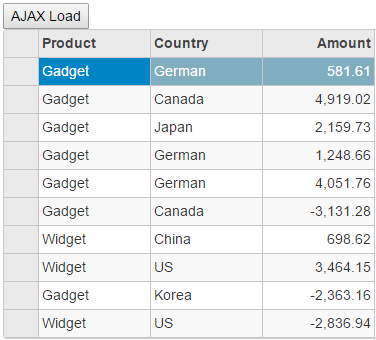
Configure MVC Application
In Visual Studio, create a new MVC application using C1 ASP.NET MVC 5 Web Application template. For more information on how to create an MVC application, see Using ComponentOne Template topic.
In ComponentOne ASP.NET MVC Application Wizard, check Enable Client IntelliSense and Add TS options.
Create a Model
Add a new class to the folder Models (For example:
Sale.cs). For more information on how to add a new model, see Adding Controls.Replace the following code in the
Sale.csmodel. We are using Sale class to represent sales order data in the database. Each instance of Sale object will correspond to a record in the FlexGrid control.public class Sale { public int ID { get; set; } public DateTime Start { get; set; } public DateTime End { get; set; } public string Country { get; set; } public string Product { get; set; } public string Color { get; set; } public double Amount { get; set; } public double Amount2 { get; set; } public double Discount { get; set; } public bool Active { get; set; } public MonthData[] Trends { get; set; } public int Rank { get; set; } private static List <string> COUNTRIES = new List<string> { "US", "UK", "Canada", "Japan", "China", "France", "German", "Italy", "Korea", "Australia" }; private static List<string> PRODUCTS = new List<string> { "Widget", "Gadget", "Doohickey" }; /// <summary> /// Get the data. /// </summary> /// <param name="total"></param> /// <returns></returns> public static IEnumerable<Sale> GetData(int total) { var colors = new[] { "Black", "White", "Red", "Green", "Blue" }; var rand = new Random(0); var dt = DateTime.Now; var list = Enumerable.Range(0, total).Select(i => { var country = COUNTRIES[rand.Next(0, COUNTRIES.Count - 1)]; var product = PRODUCTS[rand.Next(0, PRODUCTS.Count - 1)]; var color = colors[rand.Next(0, colors.Length - 1)]; var startDate = new DateTime(dt.Year, i % 12 + 1, 25); var endDate = new DateTime(dt.Year, i % 12 + 1, 25, i % 24, i % 60, i % 60); return new Sale { ID = i + 1, Start = startDate, End = endDate, Country = country, Product = product, Color = color, Amount = Math.Round(rand.NextDouble() * 10000 - 5000, 2), Amount2 = Math.Round(rand.NextDouble() * 10000 - 5000, 2), Discount = Math.Round(rand.NextDouble() / 4, 2), Active = (i % 4 == 0), Trends = Enumerable.Range(0, 12).Select(x => new MonthData { Month = x + 1, Data = rand.Next(0, 100) }).ToArray(), Rank = rand.Next(1, 6) }; }); return list; } public static List<string> GetCountries() { var countries = new List<string>(); countries.AddRange(COUNTRIES); return countries; } public static List<string> GetProducts() { List<string> products = new List<string>(); products.AddRange(PRODUCTS); return products; } } public class MonthData { public int Month { get; set; } public double Data { get; set; } } public class BasicSale { public int Sale { get; set; } public DateTime Date { get; set; } public BasicSale(int sale, DateTime date) { Sale = sale; Date = date; } public static List<BasicSale> GetBasicSales() { List<BasicSale> list = new List<BasicSale>(); int[] sales = { 96, 19, 54, 83, 15, 56, 36, 4, 29, 93, 38, 71, 50, 77, 69, 13, 79, 57, 29, 62, 4, 27, 66, 96, 65, 12, 52, 3, 61, 48, 50, 70, 39, 33, 25, 49, 69, 46, 44, 40, 35, 72, 64, 10, 66, 63, 78, 19, 96, 26}; for (int i = 0; i < sales.Length; i++) { list.Add(new BasicSale(sales[i], new DateTime(2014, i / 31 + 1, i % 31 + 1))); } return list; } }
Add a Controller Action
Open the
HomeController.csfrom the Controllers folder.Add the following code to create a dictionary with a unique key and employee object in the GetDictionaryData function. Also, you need to serialize the dictionary data to JSON using JavaScriptSerializer in GetData function.
public ActionResult Index() { return View(); } [HttpPost] public JsonResult GetData() { // return Json(JsonConvert.SerializeObject(GetDictionaryData())); JavaScriptSerializer sz = new JavaScriptSerializer(); string str = sz.Serialize(GetDictionaryData()); return Json(str); } private Dictionary<string,Sale> GetDictionaryData() { var dict = new Dictionary<string, Sale>(); var sales = Sale.GetData(10); for(int i=0; i<=sales.Count()-1;i++) { dict.Add(i.ToString(), sales.ElementAt(i)); } return dict; }
Add FlexGrid to View
Open the
Index.htmlfrom View/Home folder.Replace the content of this file with the following code to configure a FlexGrid control. The code below declares different columns and properties of the FlexGrid, but does not bind data to the control.
@using <ApplicationName>.Models <script src="~/Scripts/app.js"></script> @* Loads from a dictionary *@ <input type="button" onclick="Load()" value="Ajax Load" /> @(Html.C1().FlexGrid().Id("fg").Height(400).AutoGenerateColumns(false).AllowAddNew(false) .SelectionMode(C1.Web.Mvc.Grid.SelectionMode.Cell) .Columns( col => { col.Add(cb => cb.Name("Product").Header("Product")); col.Add(cb => cb.Name("Country").Header("Country")); col.Add(cb => cb.Name("Amount").Header("Amount")); }))
Generate Data in FlexGrid using AJAX
In the Solution Explorer, open the app.js file from the Scripts folder.
In app.js file, add the following script to populate data at the client side in the FlexGrid control.
/// <reference path="typings/c1.mvc.core.lib.d.ts" /> function Load() { $.ajax({ type: "POST", url: "/Home/GetData", dataType: "json", success: function (result) { var fg = <wijmo.grid.FlexGrid>wijmo.Control.getControl("#fg"); //get FlexGrid reference var data = JSON.parse(result); //parse the server Dictionary data to JSON array fg.rows.clear(); //clear any existing rows from FlexGrid var j=0 for (var i in data) { var obj = [data[i].Product, data[i].Country, data[i].Amount]; var row = new wijmo.grid.Row(); // add row to FlexGrid fg.rows.push(row); for (var col = 0; col <= fg.columns.length - 1; col++) { fg.setCellData(j, col, obj[col]); //add data to FlexGrid Cell. } j++; } }, error: function (err) { alert("err"); } });
Build and Run the Project
Click Build | Build Solution to build the project.
Press F5 to run the project and then, click AJAX Load button to load and display the data in the FlexGrid.
See Also
Reference


