- ASP.NET MVC
- Getting Started
- Configuring your MVC Application
- Adding NuGet Packages to your App
- Adding Controls
- Client-Side Support
- Globalization
- Working with Controls
- Styling
- ASP.NET MVC Samples
- Release History
View SSRS reports
To view a report that is stored on a SSRS report server, you need to configure your MVC application. Complete the following steps to add the view page to your application. For more information about using Report Viewer, see Using C1 ReportViewer Template.
Under Views, right-click the Report folder, and then select Add | New Item... to open the Add New Item dialog.
Under Installed | Templates, select Visual C# | Web | C1 ReportViewer View Page to open the C1 MVC ReportViewer dialog.
In the C1 MVC ReportViewer dialog, select Report in SSRS server option.
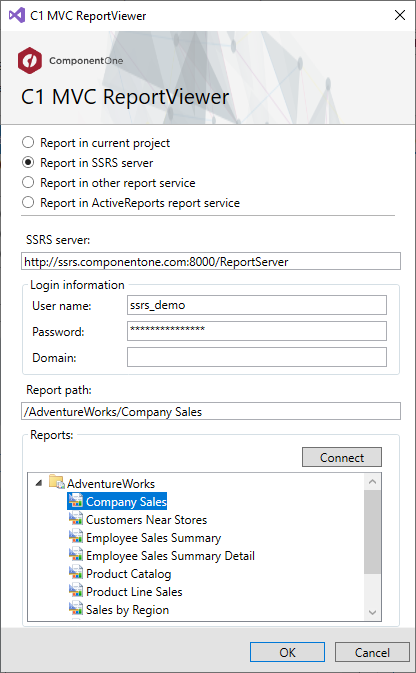
In the SSRS server field, enter a SSRS server URL to access the reports. For example, http://ssrs.componentone.com:8000/ReportServer.
In the Login information section, specify the Username and the password to access the SSRS server URL.
In the Report Path field, specify the folder location where the SSRS reports is stored.
Click Connect to establish a connection to the SSRS server. Once you are connected to the SSRS server, Reports section displays all the report names.
Select a report from the list and, then click OK to create Index.cshtml view page.
<head> <title>C1 MVC ReportViewer</title> @Html.C1().Styles() @Html.C1().Scripts().FlexViewer() </head> <body> @(Html.C1().ReportViewer().FilePath(@"SSRS/AdventureWorks/Company Sales")) </body>


