- ASP.NET MVC
- Getting Started
- Configuring your MVC Application
- Adding NuGet Packages to your App
- Adding Controls
- Client-Side Support
- Globalization
-
Working with Controls
- Accordion
- Barcode
- CollectionView
- DashboardLayout
- Excel
- File Manager
- Financial Charts
- FlexChart
-
FlexGrid
- Key Features
- Quick Start
-
Work with FlexGrid
- Columns
- Custom Cell Template
- Custom Editors
- Data Binding
- Data Map
- Detail Row
- Disable Server Reading
- Editing
- Excel Import and Export
- Excel RTL Export
- Exclusive Value Search
- Filtering
- FlexGrid Selector
- Full Text Search
- Case-sensitive Search
- Grouping
- Header Focusability
- Keyboard Handling
- Merging
- Paging
- PDF Export
- Right To Left Rendering
- Scaffolding
- Selection Modes
- Star Sizing
- Styling and CSS
- TreeGrid
- Unbound FlexGrid
- Unobtrusive Validation
- Virtual Scrolling
- Transposed Grid
- FlexMap
- FlexPie
- FlexRadar
- FlexReport
- FlexSheet
- FlexViewer
- Gauge
- Input Controls
- MultiRow
- TransposedMultiRow
- OLAP
- Sunburst Chart
- TabPanel
- TreeMap
- TreeView
- Styling
- ASP.NET MVC Samples
- Release History
Using CollectionView Service
FlexGrid for MVC does not support unbound mode, however you can achieve this by adding code on the client side to set the data using JavaScript or TypeScript.
To achieve this we will be using CollectionViewService which binds to the model. At client side we get a reference of the CollectionViewService and add rows to the FlexGrid as per the number of items in the Sale.cs model. Finally we get the data of the three columns and add to FlexGrid using setCellData method.
The following image shows how you can set the data from the client side using CollectionViewService. The example uses Sale.cs model added in the QuickStart section.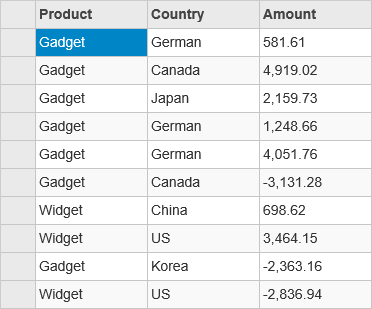
The following code example demonstrates how to set the data by adding code to the client side.
JavaScript File (App.js)
var fg;
c1.documentReady(function () {
populate();
})
function populate() {
var fg = wijmo.Control.getControl("#fg");
var cv = c1.getService('cv');
var total = cv.items.length;
for (var i = 0; i <= total - 1; i++) {
var obj = [cv.items[i].Product, cv.items[i].Country, cv.items[i].Amount];
var row = new wijmo.grid.Row();
fg.rows.push(row);
for (var c = 0; c <= fg.columns.length - 1; c++) {
fg.setCellData(i, c, obj[c]);
}
}
}
Controller Code
public ActionResult Index()
{
return View(Sale.GetData(15));
}
View Code
<script src="~/Scripts/app.js"></script>
@model IEnumerable<Sale>
@(Html.C1().CollectionViewService().Id("cv").Bind(Model))
@(Html.C1().FlexGrid().Id("fg").Height(400).AutoGenerateColumns(false).AllowAddNew(false)
.SelectionMode(C1.Web.Mvc.Grid.SelectionMode.Cell)
.Columns( col => {
col.Add(cb => cb.Name("Product").Header("Product"));
col.Add(cb => cb.Name("Country").Header("Country"));
col.Add(cb => cb.Name("Amount").Header("Amount"));
}))
See Also
Reference


