- ASP.NET MVC
- Getting Started
- Configuring your MVC Application
- Adding NuGet Packages to your App
- Adding Controls
- Client-Side Support
- Globalization
- Working with Controls
- Styling
- ASP.NET MVC Samples
- Release History
Styling Records, Groups, Cells
The MultiRow control allows you to create your own custom CSS files which are then added to your application. In most of the applications, you would want to show where each record and group starts or ends. The MultiRow control enables this by adding CSS class names to cell elements in the first and last row/column of each group. The class names are wj-record-start, wj-record-end, wj-group-start, and wj-group-end. You can use these built-in class names in CSS rules to customize the appearance of the record and group delimiters.
The example below shows how you can use these class names in CSS rules to customize the appearance of the record and group delimiters. It also shows how you can use the standard CssClass property to customize the appearance of specific cells within groups.
The following image shows how the MultiRow appears after using the CSS class names and CssClass property. This example uses the sample created in the Quick Start topic.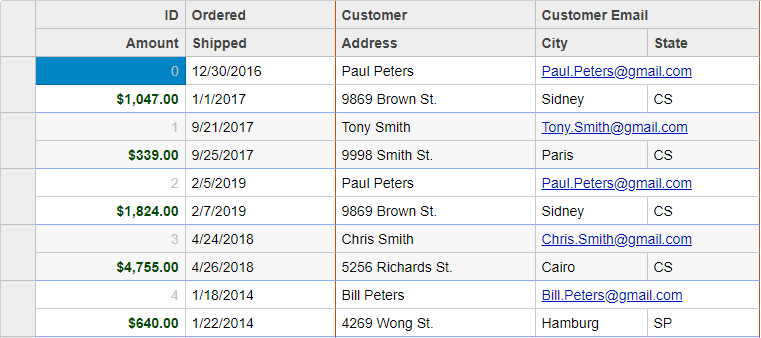
Add CustomMultiRow.css
Create a new ASP.NET MVC application. Once you have created the application, a Content folder is created in the Solution Explorer after adding the view to the application. To add a custom style sheet in your application, follow these steps:
In the Solution Explorer, right-click the Content folder.
From the context menu, select Add | Style Sheet. The Specify Name for Item dialog appears.
Set name of the style sheet (for example:
CustomMultiRow.css)Click OK to add CustomMultiRow.css style sheet in your application.
Replace the default code of CustomMultiRow.css file with the code given below.
/* custom styling for a MultiRow */ .multirow-css .wj-cell.wj-record-end:not(.wj-header) { border-bottom-color: #8fabff; /* blue lines between records */ } .multirow-css .wj-cell.wj-group-end { border-right-color: #bc5505; /* brown lines between groups */ } .multirow-css .wj-cell.id { color: #c0c0c0; } .multirow-css .wj-cell.amount { color: #014701; font-weight: bold; } .multirow-css .wj-cell.email { color: #0010c0; text-decoration: underline; } @font-face { font-family: 'Fira'; src: url("../fonts/fira/FiraSans-Regular.ttf"); font-weight: normal; font-style: normal; } @font-face { font-family: 'Fira'; src: url("../fonts/fira/FiraSans-Bold.ttf"); font-weight: bold; font-style: normal; } .custom-multi-row .wj-cell { font-family: Fira; }
Styling.cshtml
@model IEnumerable<Orders.Order>
@using MultiRow.Models
@section Styles{
<link rel="stylesheet" href="~/Content/CustomMultiRow.css" />
}
<br />
@(Html.C1().MultiRow<Orders.Order>()
.Bind(bl => bl.Bind(Model))
.Id("stylingMultiRow")
.CssClass("multirow multirow-css")
.LayoutDefinition(ld =>
{
ld.Add().Header("Order").Colspan(2).Cells(cells =>
{
cells.Add(cell => cell.Binding("Id").Header("ID").CssClass("id").Width("150"))
.Add(cell => cell.Binding("Date").Header("Ordered").Width("150"))
.Add(cell => cell.Binding("Amount").Header("Amount").Format("c").CssClass("amount"))
.Add(cell => cell.Binding("ShippedDate").Header("Shipped"));
});
ld.Add().Header("Customer").Colspan(3).Cells(cells =>
{
cells.Add(cell => cell.Binding("Customer.Name").Name("CustomerName").Header("Customer").Width("200"))
.Add(cell => cell.Binding("Customer.Email").Name("CustomerEmail").Header("Customer Email").CssClass("email").Colspan(2))
.Add(cell => cell.Binding("Customer.Address").Name("CustomerAddress").Header("Address"))
.Add(cell => cell.Binding("Customer.City").Name("CustomerCity").Header("City"))
.Add(cell => cell.Binding("Customer.State").Name("CustomerState").Header("State"));
});
}))


