- ASP.NET MVC
- Getting Started
- Configuring your MVC Application
- Adding NuGet Packages to your App
- Adding Controls
- Client-Side Support
- Globalization
-
Working with Controls
- Accordion
- Barcode
- CollectionView
- DashboardLayout
- Excel
- File Manager
- Financial Charts
- FlexChart
-
FlexGrid
- Key Features
- Quick Start
-
Work with FlexGrid
- Columns
- Custom Cell Template
- Custom Editors
- Data Binding
- Data Map
- Detail Row
- Disable Server Reading
- Editing
- Excel Import and Export
- Excel RTL Export
- Exclusive Value Search
- Filtering
- FlexGrid Selector
- Full Text Search
- Case-sensitive Search
- Grouping
- Header Focusability
- Keyboard Handling
- Merging
- Paging
- PDF Export
- Right To Left Rendering
- Scaffolding
- Selection Modes
- Star Sizing
- Styling and CSS
- TreeGrid
- Unbound FlexGrid
- Unobtrusive Validation
- Virtual Scrolling
- Transposed Grid
- FlexMap
- FlexPie
- FlexRadar
- FlexReport
- FlexSheet
- FlexViewer
- Gauge
- Input Controls
- MultiRow
- TransposedMultiRow
- OLAP
- Sunburst Chart
- TabPanel
- TreeMap
- TreeView
- Styling
- ASP.NET MVC Samples
- Release History
Data Map
FlexGrid supports data mapping, which provides automatic look up capabilities to the grid. It is helpful when your grid displays data from a database, but you are willing to change some values, visible to the customer, without altering the underlying data structure. For example, you might want to display product names in Product column instead of ProductID or color name in Color column instead of Hexadecimal code in Color column of your grid.
You can also use the DropDownCssClass property, that allows you to get or set the CSS class name to the dropdowns in the column. This property is applicable on the dropdown buttons only if the column has a Data Map and the editable mode is set.
The following image shows how a FlexGrid appears after assigning DataMap (using DisplayMemberPath and SelectedValuePath properties) to Product and Color columns of the FlexGrid control.
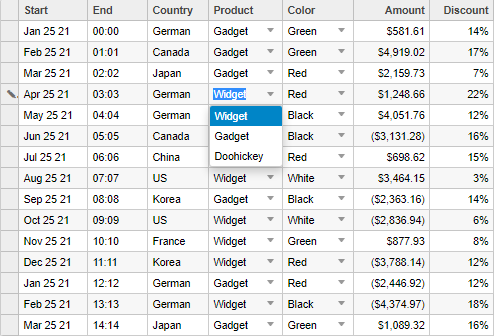
If you do not assign DataMap to Product and Color columns in the grid, these columns would display corresponding product ids and Hexadecimal color codes from the data source.
The following code examples demonstrate how to create data mapping in a FlexGrid. The example uses Sale.cs model added in the QuickStart section, and CustomerSale.cs model as shown below.
CustomerSale.cs
public class CustomerSale
{
public static List<string> COUNTRIES = new List<string> { "US", "UK", "Canada", "Japan", "China", "France", "German", "Italy", "Korea", "Australia" };
public static List<NamedProduct> PRODUCTS = new List<NamedProduct> {
new NamedProduct {Id = "1", Name = "Widget"},
new NamedProduct {Id = "2", Name = "Gadget"},
new NamedProduct {Id = "3", Name = "Doohickey"}
};
public static List<NamedColor> COLORS = new List<NamedColor> {
new NamedColor {Name = "Black", Value = "#000000"},
new NamedColor {Name = "White", Value = "#FFFFFF"},
new NamedColor {Name = "Red", Value = "#FF0000"},
new NamedColor {Name = "Green", Value = "#00FF00"},
new NamedColor {Name = "Blue", Value = "#0000FF"}
};
public static IEnumerable<Sale> GetData(int total)
{
var rand = new Random(0);
var dt = DateTime.Now;
var list = Enumerable.Range(0, total).Select(i =>
{
var country = COUNTRIES[rand.Next(0, COUNTRIES.Count - 1)];
var product = PRODUCTS[rand.Next(0, PRODUCTS.Count - 1)].Id;
var color = COLORS[rand.Next(0, COLORS.Count - 1)].Value;
var startDate = new DateTime(dt.Year, i % 12 + 1, 25);
var endDate = new DateTime(dt.Year, i % 12 + 1, 25, i % 24, i % 60, i % 60);
return new Sale
{
ID = i + 1,
Start = startDate,
End = endDate,
Country = country,
Product = product,
Color = color,
Amount = Math.Round(rand.NextDouble() * 10000 - 5000, 2),
Amount2 = Math.Round(rand.NextDouble() * 10000 - 5000, 2),
Discount = Math.Round(rand.NextDouble() / 4, 2),
Active = (i % 4 == 0),
Trends = Enumerable.Range(0, 12).Select(x => new MonthData { Month = x + 1, Data = rand.Next(0, 100) }).ToArray(),
Rank = rand.Next(1, 6)
};
});
return list;
}
public class NamedProduct
{
public string Id { get; set; }
public string Name { get; set; }
}
public class NamedColor
{
public string Name { get; set; }
public string Value { get; set; }
}
}
Controller Code
Make sure to include the following references to the controller.
using System.Collections.Generic;
using System.Linq;
using System.Web.Mvc;
using <ApplicationName>.Models;
using C1.Web.Mvc;
using C1.Web.Mvc.Serializition;
public class HomeController : Controller
{
public static List<Sale> SALES = CustomerSale.GetData(15).ToList();
public ActionResult Index()
{
ViewBag.Products = CustomerSale.PRODUCTS;
ViewBag.Colors = CustomerSale.COLORS;
return View(SALES);
}
public ActionResult ProductsUpdate([C1JsonRequest] CollectionViewEditRequest<Sale> requestData)
{
return this.C1Json(CollectionViewHelper.Edit<Sale>(requestData, sale =>
{
string error = string.Empty;
bool success = true;
var fSale = SALES.Find(item => item.ID == sale.ID);
fSale.Active = sale.Active;
fSale.Amount = sale.Amount;
fSale.Color = sale.Color;
fSale.Country = sale.Country;
fSale.Discount = sale.Discount;
fSale.End = sale.End;
fSale.Amount2 = sale.Amount2;
fSale.Start = sale.Start;
fSale.Product = sale.Product;
return new CollectionViewItemResult<Sale>
{
Error = error,
Success = success && ModelState.IsValid,
Data = fSale
};
}, () => SALES));
}
View Code
@using C1.Web.Mvc.Grid
@using MVCDataMap.Models
@model IEnumerable<Sale>
@{
List<CustomerSale.NamedProduct> products = ViewBag.Products;
List<CustomerSale.NamedColor> colors = ViewBag.Colors;
}
@(Html.C1().FlexGrid<Sale>()
.Id("multiColumns")
.AutoGenerateColumns(false)
.Bind(bl => bl.InitialItemsCount(15).Bind(Model).Update(Url.Action("ProductsUpdate")))
.CssClass("grid")
.IsReadOnly(false)
.Columns(bl =>
{
bl.Add(cb => cb.Binding("ID").Visible(false));
bl.Add(cb => cb.Binding("Start").Format("MMM d yy"));
bl.Add(cb => cb.Binding("End").Format("HH:mm"));
bl.Add(cb => cb.Binding("Country"));
bl.Add(cb => cb.Binding("Product")
.DataMap(dm => dm.DisplayMemberPath("Name")
.SelectedValuePath("Id")
.SortByDisplayValues(true)
.Bind(products)));
bl.Add(cb => cb.Binding("Color")
.DropDownCssClass("multi-column")
.DataMap(dm => dm.DisplayMemberPath("Name")
.SelectedValuePath("Value")
.SortByDisplayValues(true)
.Bind(colors)));
bl.Add(cb => cb.Binding("Amount").Format("c"));
bl.Add(cb => cb.Binding("Discount").Format("p0"));
})
)
See Also
Reference


