- ASP.NET MVC
- Getting Started
- Configuring your MVC Application
- Adding NuGet Packages to your App
- Adding Controls
- Client-Side Support
- Globalization
-
Working with Controls
- Accordion
- Barcode
- CollectionView
- DashboardLayout
- Excel
- File Manager
- Financial Charts
- FlexChart
- FlexGrid
- Transposed Grid
- FlexMap
- FlexPie
- FlexRadar
- FlexReport
- FlexSheet
- FlexViewer
- Gauge
- Input Controls
- MultiRow
- TransposedMultiRow
- OLAP
- Sunburst Chart
- TabPanel
- TreeMap
- TreeView
- Styling
- ASP.NET MVC Samples
- Release History
Unobtrusive Validation
Unobtrusive Validation support for Input controls helps you to validate any C1 input control using client side validation. Unobtrusive validation can implement simple client-side validation without writing a bulk of validation code, and improves the user experience simply by adding the right attributes and including the script files.
In a common validation scenario, when we use a validation to validate any control and use client side validation, JavaScript code is generated and rendered as HTML on the web browser. However, with unobtrusive validation inline JavaScript is not generated for rendering to handle client side validation. Instead, it uses HTML5 data-* attributes for client side validations.
Unobtrusive Validation support is available in the following Input controls;
- InputColor
- InputDate
- InputDateTime
- InputMask
- InputNumber
- AutoComplete
- ComboBox
- InputTime
- MultiSelect
Before implementing the below steps, you need to create a new MVC application using ComponentOne template or Visual Studio template.
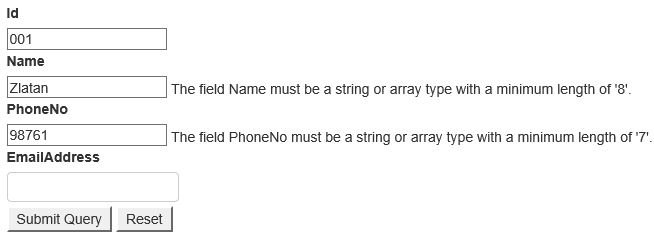
Configure your MVC application
Complete the following steps to add the js file references to your application.
- From the Solution Explorer, open the folders Views | Shared.
- Double click _Layout.cshtml to open it.
- Add the following code between the <head></head> tags.
<script src="~/Scripts/jquery-1.10.2.js"></script>
<script src="~/Scripts/jquery.validate.js"></script>
<script src="~/Scripts/jquery.validate.unobtrusive.js"></script>
Create Validations for Input controls
Model - Form.cs
using System.ComponentModel.DataAnnotations;
namespace UnobtrusiveValidationSample.Models
{
public class Form
{
[Required]
public string Id { get; set; }
[Required]
[DataType(DataType.Text)]
[MinLength(8)]
[MaxLength(30)]
public string Name { get; set; }
[Required]
[DataType(DataType.PhoneNumber)]
[Phone]
[Range(0, 10000000000)]
[StringLength(11)]
[MinLength(7)]
[MaxLength(10)]
public string PhoneNo { get; set; }
[Required]
[DataType(DataType.EmailAddress)]
[EmailAddress]
[MinLength(10)]
[MaxLength(50)]
public string EmailAddress { get; set; }
}
}
Add an Input control
View - Index.cshtml
@using UnObtrusiveValidationSample.Models;
@model Form
@using (Html.BeginForm())
{
<br />
@Html.LabelFor(m => m.Id)
<br />
@Html.EditorFor(m => m.Id)
@Html.ValidationMessageFor(m => m.Id)
<br />
@Html.LabelFor(m => m.Name)
<br />
@Html.EditorFor(m => m.Name)
@Html.ValidationMessageFor(m => m.Name)
<br />
@Html.LabelFor(m => m.PhoneNo)
<br />
@Html.EditorFor(m => m.PhoneNo)
@Html.ValidationMessageFor(m => m.PhoneNo)
<br />
@Html.LabelFor(m => m.EmailAddress)
<br />
@Html.C1().InputMaskFor(m => m.EmailAddress)
@Html.ValidationMessageFor(m => m.EmailAddress)
<br />
<input type="submit" />
<input type="reset" />
}
Build and Run the Project
- Click Build | Build Solution to build the project.
- Press F5 to run the project.


