- ASP.NET MVC
- Getting Started
- Configuring your MVC Application
- Adding NuGet Packages to your App
- Adding Controls
- Client-Side Support
- Globalization
-
Working with Controls
- Accordion
- Barcode
- CollectionView
- DashboardLayout
- Excel
- File Manager
- Financial Charts
- FlexChart
-
FlexGrid
- Key Features
- Quick Start
-
Work with FlexGrid
- Columns
- Custom Cell Template
- Custom Editors
- Data Binding
- Data Map
- Detail Row
- Disable Server Reading
- Editing
- Excel Import and Export
- Excel RTL Export
- Exclusive Value Search
- Filtering
- FlexGrid Selector
- Full Text Search
- Case-sensitive Search
- Grouping
- Header Focusability
- Keyboard Handling
- Merging
- Paging
- PDF Export
- Right To Left Rendering
- Scaffolding
- Selection Modes
- Star Sizing
- Styling and CSS
- TreeGrid
- Unbound FlexGrid
- Unobtrusive Validation
- Virtual Scrolling
- Transposed Grid
- FlexMap
- FlexPie
- FlexRadar
- FlexReport
- FlexSheet
- FlexViewer
- Gauge
- Input Controls
- MultiRow
- TransposedMultiRow
- OLAP
- Sunburst Chart
- TabPanel
- TreeMap
- TreeView
- Styling
- ASP.NET MVC Samples
- Release History
Show or Hide Grid Columns on Client-Side
The FlexGrid control enables users to make specific grid columns visible or hidden on server side, using Visible property of FlexGrid. However, this operation can also be accomplished on the client side. Developers may find it appropriate to show a hidden column of grid on button click by end users, in their MVC application.
For instance, while analyzing the Sales data for your organization using FlexGrid, you are willing to view limited columns at first instance. Additional details, such as Amount for sales in respective months, you want to appear only when desired. This can be achieved on client side using JavaScript.
The below example depicts this scenario, where on button click you can make the Amount column visible.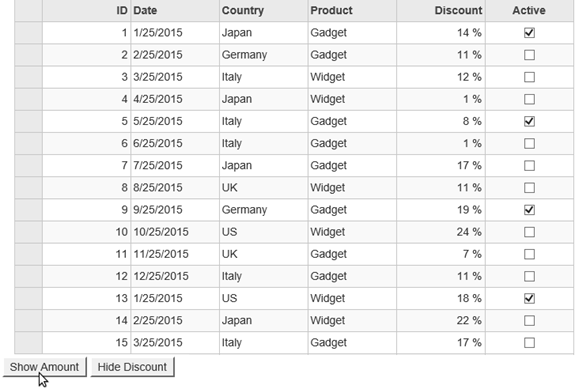
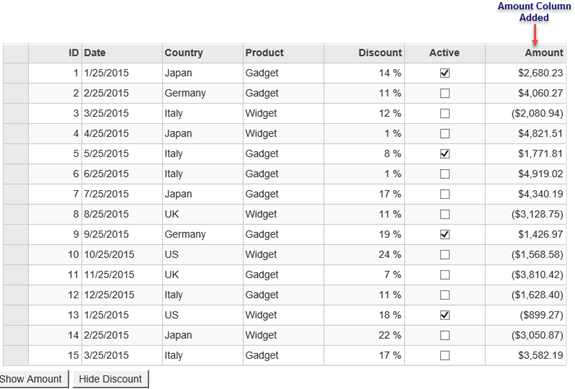
Similarly, on clicking Hide Discount button, you can hide the Discount column from the Grid.
You can use JavaScript in View of your MVC application as shown below, to hide or show any columns on button click.
The below code extends application created in Quick Start topic.
<script>
function showAmount() {
var grid = wijmo.Control.getControl("#hFlexGrid");
//by column index
//grid.columns[6].visible = true;
//or by column name
grid.columns.getColumn("Amount").visible = true;
}
</script>
<script>
function hideDiscount() {
var grid = wijmo.Control.getControl("#hFlexGrid");
//by column index
//grid.columns[4].visible = false;
//or by column name
grid.columns.getColumn("Discount").visible = false;
}
</script>
<div class="container">
<div>
@(Html.C1().FlexGrid<Sale>().Id("hFlexGrid")
.AutoGenerateColumns(false)
.Bind(Model)
.Columns(bl =>{
bl.Add(cb => cb.Binding("ID").Header("ID"));
bl.Add(cb => cb.Binding("End").Header("End").Format("MMM d yy"));
bl.Add(cb => cb.Binding("Country").Header("Country"));
bl.Add(cb => cb.Binding("Product").Header("Product"));
bl.Add(cb => cb.Binding("Discount").Format("p0"));
bl.Add(cb => cb.Binding("Active"));
bl.Add(cb => cb.Binding("Amount").Format("n0").Visible(false));
})
)
</div>
</div>
<button title="SetValue" onclick="showAmount()">Show Amount</button>
<button title="SetValue" onclick="hideDiscount()">Hide Discount</button>
See Also
Reference


