FlexGrid supports selective column binding, which means the control can be customized to contain unbound columns apart from data bound columns. While the bound columns display data from a datasource, unbound columns contain custom data. The following example demonstrates this customization, using ItemFormatter.
In the below example, the values displayed in the cells of an unbound column of FlexGrid are calculated using values from the cells of other columns that are bound to a data source. The below code examples make use of rich client side API to customize FlexGrid cells through itemFormatter property.
The following image shows a FlexGrid having an unbound column TargetValue. This column displays the values obtained after dividing the values in Amount column by hundred.
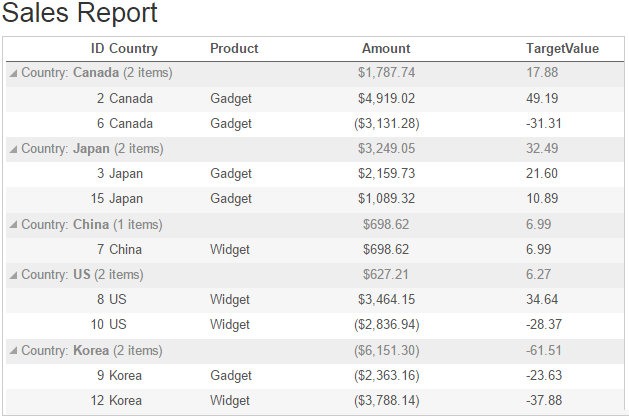
The following code examples demonstrate how to add an unbound column in a FlexGrid control, and assign calculated values to its cells. The example uses sales data from Sale.cs model added in QuickStart.
| C# |
Copy Code
|
|---|---|
public ActionResult Index() { return View(Sale.GetData(15)); } |
|
Include the MVC references as shown below.
| CSHTML |
Copy Code
|
|---|---|
@using <ApplicationName>.Models @using C1.Web.Mvc.Grid @model IEnumerable<Sale> |
|
| C# |
Copy Code
|
|---|---|
@using MVCFlexGrid.Models @using C1.Web.Mvc.Grid @model IEnumerable<Sale> |
|
Add the client script for itemFormatter function, to customize the cells of unbound column.
| JavaScript |
Copy Code
|
|---|---|
<script>
function itemFormatter(panel, r, c, cell) {
var flex = panel.grid;
var col = panel.columns[c];
//Unbound column which displays calculated value
if (col.name == "TargetValue") {
var calculatedData = parseFloat(flex.getCellData(r, 3, false) / 100);
flex.setCellData(r, col.index, calculatedData, true);
} //Unbound column which displays calculated value
}
</script>
|
|
Then, initialize the FlexGrid control using the following code.
| HTML |
Copy Code
|
|---|---|
<h2>Sales Report</h2> <c1-flex-grid id="Sales" auto-generate-columns="false" allow-resizing="@AllowResizing.None" item-formatter="itemFormatter" group-by="Country"> <c1-flex-grid-column binding="ID" width="*" /> <c1-flex-grid-column binding="Country" width="2*" /> <c1-flex-grid-column binding="Product" width="2*" /> <c1-flex-grid-column binding="Amount" width="*" format="c" align="center" aggregate="@Aggregate.Sum" /> <c1-flex-grid-column header="TargetValue" name="TargetValue" width="2*" /> <c1-items-source source-collection="@Model" /> </c1-flex-grid> |
|