- Getting Started
- Configuring your MVC Application
- Adding NuGet Packages to your App
- Adding Controls
- Client-Side Support
-
Working with Controls
- Accordion
- Barcode
- CollectionView
- DashboardLayout
- File Manager
- Financial Charts
- FlexChart
-
FlexGrid
- Key Features
- Quick Start
-
Work with FlexGrid
- Columns
- Custom Cell Template
- Custom Editors
- CSV Export
- Data Binding
- Data Map
- Detail Row
- Disable Server Reading
- Editing
- Excel Import and Export
- Excel RTL Export
- Exclusive Value Search
- Filtering
- FlexGrid Selector
- Full Text Search
- Case-sensitive Search
- Grouping
- Header Focusability
- Keyboard Handling
- Merging
- Paging
- PDF Export
- Right To Left Rendering
- Selection Modes
- Star Sizing
- Styling and CSS
- TreeGrid
- Unbound FlexGrid
- Unobtrusive Validation
- Virtual Scrolling
- FlexGrid ASP.NET Core Tags
- Transposed Grid
- FlexMap
- Flex Pie
- Flex Radar
- Flex Report
- Flex Sheet
- Flex Viewer
- Gauge
- Input Controls
- Multi Row
- TransposedMultiRow
- OLAP
- Sunburst Chart
- Tab Panel
- Tree Map
- TreeView
- Globalization
- Styling
- ASP.NET MVC Samples
- ReleaseHistory
Batch Editing
FlexGrid provides support for Batch Editing, which lets a user update, create or remove multiple items, and commit it to the data source. With this, the user can perform multiple modifications on grid using sorting, paging or filtering. To enter the FlexGrid in the BatchEditing mode, a user needs to provide the BatchEditing action URL.
type=note
Note: To disable data update while performing sorting, filtering or page operations, set the DisableServerRead property of FlexGrid ItemsSource to True. Once you set the property, data will only be submitted when you call collectionView commit method explicitly from client-side.
The following image shows how the FlexGrid appears after setting the BatchEditing action url property. The example provides two ways to commit data to the server, one by clicking Enter key after updating the content of a cell, and other by clicking the Update button.
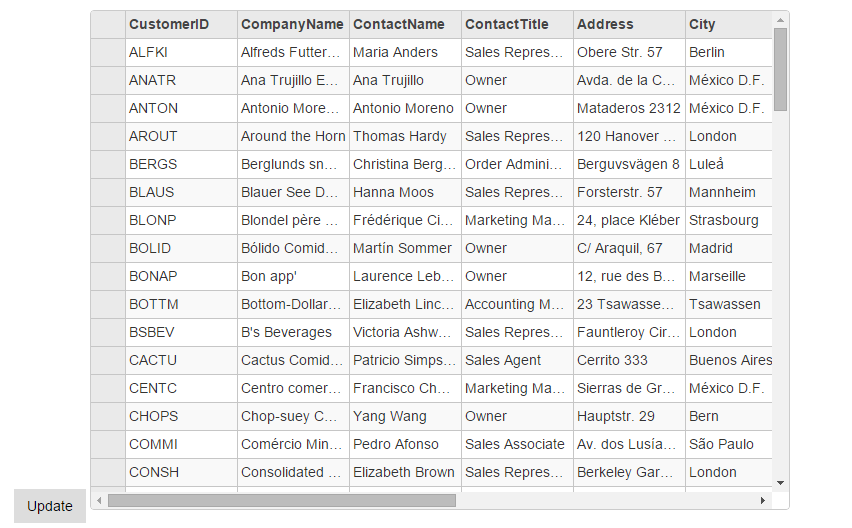
The following code examples demonstrate how to enable BatchEditing in the FlexGrid:
BatchEditingController.cs
private C1NWindEntities db = new C1NWindEntities();
public ActionResult BatchEditing(CollectionViewRequest<Customer> requestData)
{
return View(db.Customers.ToList());
}
public ActionResult GridBatchEdit([C1JsonRequest]CollectionViewBatchEditRequest<Customer> requestData)
{
return this.C1Json(CollectionViewHelper.BatchEdit<Customer>(requestData, batchData =>
{
IList<CollectionViewItemResult<Customer>> itemresults = new List<CollectionViewItemResult<Customer>>();
string error = string.Empty;
bool success = true;
try
{
if (batchData.ItemsCreated != null)
{
batchData.ItemsCreated.ToList<Customer>().ForEach(st =>
{
db.Customers.Add(st);
itemresults.Add(new CollectionViewItemResult<Customer>
{
Error = "",
Success = ModelState.IsValid,
Data = st
});
});
}
if (batchData.ItemsDeleted != null)
{
batchData.ItemsDeleted.ToList<Customer>().ForEach(customer =>
{
Customer fCustomer = db.Customers.Find(customer.CustomerID);
db.Customers.Remove(fCustomer);
itemresults.Add(new CollectionViewItemResult<Customer>
{
Error = "",
Success = ModelState.IsValid,
Data = customer
});
});
}
if (batchData.ItemsUpdated != null)
{
batchData.ItemsUpdated.ToList<Customer>().ForEach(customer =>
{
db.Entry(customer).State = EntityState.Modified;
itemresults.Add(new CollectionViewItemResult<Customer>
{
Error = "",
Success = ModelState.IsValid,
Data = customer
});
});
}
db.SaveChanges();
}
catch (Exception e)
{
error = e.Message;
success = false;
}
return new CollectionViewResponse<Customer>
{
Error = error,
Success = success,
OperatedItemResults = itemresults
};
}, () => db.Customers.ToList<Customer>()));
}
BatchEditing.cshtml
@using TagFlexGrid.Models
<script type="text/javascript">
function batchUpdate() {
var batchEditGrid = wijmo.Control.getControl('#batchEditGrid'),
cv = batchEditGrid.collectionView;
cv.commit();
}
</script>
<input type="button" value="Update" class="btn" onclick="batchUpdate()" />
<c1-flex-grid id="batchEditGrid" auto-generate-columns="false" class="grid"
allow-add-new="true" allow-delete="true">
<c1-flex-grid-column binding="CategoryID" is-read-only="true"></c1-flex-grid-column>
<c1-flex-grid-column binding="CategoryName"></c1-flex-grid-column>
<c1-flex-grid-column binding="Description" width="*"></c1-flex-grid-column>
<c1-items-source disable-server-read="true" read-action-url="@Url.Action("BatchEditing_Bind")"
batch-edit-action-url="@Url.Action("GridBatchEdit")"></c1-items-source>
</c1-flex-grid>


