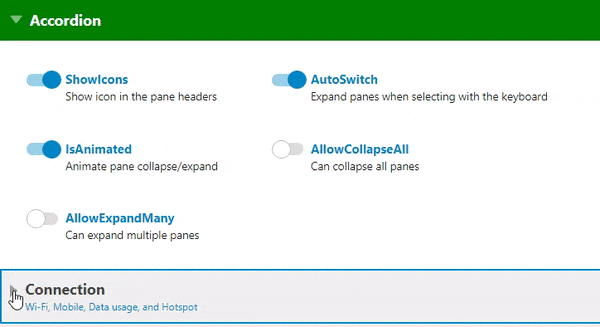- Getting Started
- Configuring your MVC Application
- Adding NuGet Packages to your App
- Adding Controls
- Client-Side Support
- Working with Controls
- Globalization
- Styling
- ASP.NET MVC Samples
- ReleaseHistory
Accordion
Display a list of expandable items with ComponentOne Accordion for ASP.NET MVC. The Accordion control helps organize your UI and optimize the use of screen real estate. Accordion is used for navigation and it's optimized with responsive rendering and animation. The main advantage of using accordion is that it reduces page scrolling and allows the user to hide content that makes it appear less complicated. When one item is expanded, all others collapse. The Accordion control is optimized for intelligent rendering on devices of different screen sizes. Complete with smooth animations, the accordion provides a visually compelling interface for a menu or a navigation bar in your ASP.NET MVC application.