Table of Contents
The TableOfContents report control is available in Page and RDLX reports. It is used to display the document map, an organized hierarchy of the report heading levels and labels along with their page numbers in the body of a report.
The TableOfContents control allows you to quickly understand and navigate the data inside a report in all viewers that are supported in ActiveReports. Unlike the Document Map that is only available in the Viewers and cannot be rendered or printed, you can use the TableOfContents control to embed the table of contents structure in the report body for printing and rendering purposes.
Structure
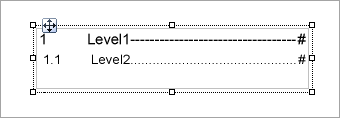
Important Properties
By clicking on the TableOfContents control, you can set its properties in the Properties panel.
| Property | Description |
|---|---|
| Levels | Contains the collection of TableOfContents levels and allows you to access the LevelDesigner Collection Editor dialog, where you can set up the report TableOfContents levels and their properties |
| MaxLevel | Restricts the maximum number of levels in the document map. |
| StyleName | Allows you to apply the selected styles from a style sheet. These styles can be applied to the TableOfContents report control using the StyleName property or to Table Of Contents levels using the LevelDesigner Collection Editor dialog |
| OverflowName (Page report) | Specify the OverflowPlaceHolder control name to link it with the TableOfContents control. |
| FixedHeight (Page report) | Allows you to set the maximum height of the TableOfContents control on each page, similar to the FixedSize property that is available with other report controls. |
Table of Contents Dialog Properties
General
Name: Enter a name for the table of contents that is unique within the report. This name can be called in code. You can only use underscore (_) as a special character in the Name field. Other special characters such as period (.), space ( ), forward slash (/), backslash (\), exclamation (!), and hyphen (-) are not supported.
Tooltip: A textual label for the report item used to include TITLE or ALT attributes in HTML reports.
Visibility
By default, the Table of Contents is visible when the report runs, but you can hide it, hide it only when certain conditions are met, or toggle its visibility with another report control.
Initial visibility
Visible: The Table of Contents is visible when the report runs.
Hidden: The Table of Contents is hidden when the report runs.
Expression: Use an expression with a Boolean result to decide whether the Table of Contents is visible. True for hidden, false for visible.
Visibility can be toggled by another report control: Select this check box to display a toggle TableOfContents control next to another report control. This enables the drop-down box where you can specify the TextBox control which, if clicked, toggles the visibility of the TableOfContents control.
Appearance
Border
Style: Select a style for the border.
Width: Enter a value in points to set the width of the border.
Color: Select a color to use for the border, or select the <Expression...> option to open the Expression Editor and create an expression that evaluates to a .NET color.
Background
Color: Select a color to use for the background.
Data Output
Element Name: Enter a name to be used in the XML output for the TableOfContents control.
Output: Choose Auto, Yes, No, or Contents only to decide whether to include this Table of Contents in the XML output. Choosing Auto exports the contents of the TableOfContents control.
LevelDesigner Collection Editor
Appearance
BackgoundColor: Select a color to use for the background of the TableOfContents level.
Color: Select the color of the text.
Font: Select the font to render the TableOfContents level text.
Style: Choose Normal, Italic, or select the <Expression...> option to open the Expression Editor and create an expression.
Family: Choose the font family name.
Size: Choose the size in points for the font.
Weight: Choose from Lighter, Thin, ExtraLight, Light, Normal, Medium, SemiBold, Bold, ExtraBold, Heavy, and Bolder, or select the <Expression...> option to open the Expression Editor and create an expression.
Padding: Specify left, right, top, and bottom values for the padding to apply to a TableOfContents level.
StyleName: Select a style to apply to the TableOfContents level.
TextAlign: Specify the horizontal alignment of the text.
TextDecoration: Choose from None, Underline, Overline, and LineThrough, or select the <Expression...> option to open the Expression Editor and create an expression.
Data
DataElementName: Enter a name to be used in the XML output for this TableOfContents level.
General
DisplayFillCharacters: Specifies whether to display a leading character. The Default value is True.
DisplayPageNumber: Specifies whether to display a page number. The Default value is True.
FillCharacter: Use the expression to specify a fill character for a leading character.
Layout
TextIndent: Specify the text indent.
Misc
Name: Specify a name for the TableOfContents level.


