- Introduction
- Report Readers
- Report Authors
- DevOps
- Developers
- Samples
- Troubleshooting
Configuring Excel File Queries
General
Once you have configured a valid Excel File data source, the Configure Excel Workbook Queries screen allows you to add one or more queries to the data contained in the file.
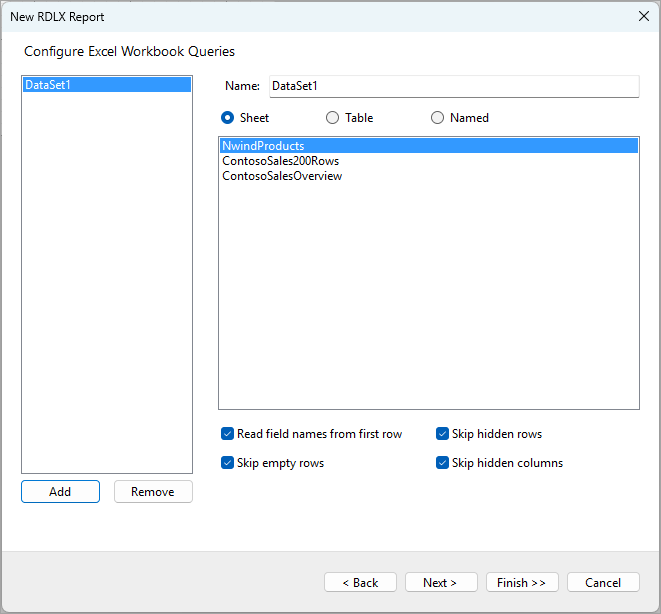
Adding and Removing Queries
You can add and remove Queries by using the Add and Remove buttons below the list on the left side of the screen. At least one query is required to proceed to the next step.
Configuring Queries
Each query has a Name property, which serves as a unique identifier. By default, the first query is named DataSet1, but you can customize this by changing the name in the Name field at the top of the panel.
In the main section, you can choose to retrieve data based on:
- Sheet: Select a sheet from the Excel workbook. For instance, in the screenshot above, NwindProducts, ContosoSales200Rows, and ContosoSalesOverview are available sheets from the Excel Workbook.
- Table: Alternatively, you can select a table if there are any in the workbook.
- Named Range: Choose a named range if the workbook contains any.
For each query, there are several options you can use to refine how the data is read:
- Read field names from first row: This option allows ActiveReports to use the values from the first row of the sheet as field names.
- Skip empty rows: Enabling this option skips any rows in the worksheet that do not contain data.
- Skip hidden rows: This option prevents hidden rows in the sheet from being read into the query.
- Skip hidden columns: When this is checked, any hidden columns in the sheet will not be included in the dataset.
These options give you the flexibility to filter the data as required before it is loaded into the report.
Next steps
After configuring your queries, click Finish >> to create a report with data binding configured, or click Next > to add a data display control.


