Configuring Database Queries
General
Once you have configured a valid Database data source, the next screen allows you to add one or more queries to the database.
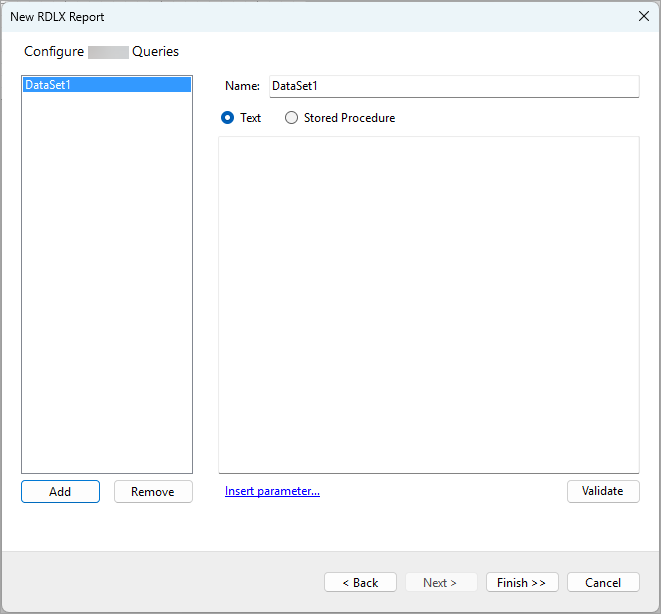
Adding and Removing Queries
You can add and remove Queries by using the Add and Remove buttons below the list on the left side of the screen. At least one query is required to proceed to the next step.
Configuring Queries
Each query has a Name property, which serves as a unique identifier. By default, the first query is named DataSet1, but you can customize this by changing the name in the Name field at the top of the panel.
In the main section, you can choose the query type Text or Stored Procedure and enter the query.
Dynamic queries
Queries can be made dynamic by using parameters—these are values that can be provided programmatically by your application or interactively by the report user. To insert a parameter into a path expression, click the Insert parameter... link below the Query text area. The Parameters dialog will appear:
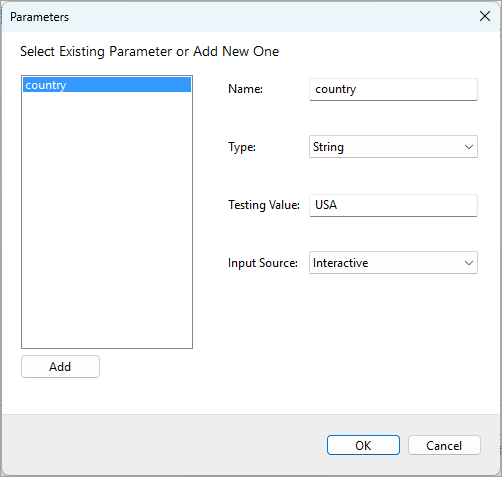
Here, you can re-use an existing parameter or create a new one by clicking the Add button. The following parameter properties can be configured:
Name: The parameter name used as a reference in query. You’ll need this name to supply its value via code if you choose to do so.
Type: The data type of the parameter. You can select from Boolean, DateTime, Integer, Float, and String.
Testing Value: The value used at design-time to test the query.
Input Source: Choose Programmatic to supply the parameter values via your application code, or Interactive to allow report readers to provide the parameter values.
Once you click the OK button, the reference to the selected parameter will be inserted into the query. For example, it will be updated to "Select * from Customers where Country=@country", which filters the data by country using a dynamic value.
Validating Queries
You can click the Validate button to ensure that the query is valid. The popup dialog will either display the Query was successfully executed message or show the error dialog where you can check the error details by clicking the Details >> button:
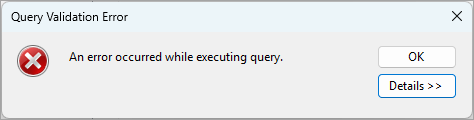
Next steps
Once you have configured and validated one or more queries, click Finish >> to create a report with data binding configured, or click Next > to add a data display control.


