- Introduction
- Report Readers
-
Report Authors
- Standalone Designer
- WebDesigner
- Report Types
- Report Controls
- Report Wizard
- Data Binding
-
Design Reports
-
Design Page/RDLX Reports
- Layout
- Report Dialog
- Master Report (RDLX Report)
- Layers
- Expressions
- Data Visualizers
- Filters
- Groups
- Interactivity
- Scripts
- Report Appearance
-
Tutorials: Report Controls in Page/RDLX Reports
- TableofContent Control for Navigation
- BandedList Data Region for Free-form Bands
- Bullet Control to Visualize Sales against Target
- CheckBox Control
- OverflowPlaceholder Control for Columnar Reports
- InputField Control for Editable PDFs
- Line Control for Freehand Forms
- List Control for Hierarchical Relationships
- Table Data Region for a Tabular Report
- Shape Control for Enhanced Report Appearance
- Image Control
- Container Control for Enhanced Report Appearance
- FormattedText Control for Mail Merge
- Subreport Control for a Master-Detail Report
- Sparkline Control
- Tablix Data Region
- TextBox Control
- Map Data Region
- Tutorials: Page/RDLX Report Scenarios
- Design Section Reports
-
Design Page/RDLX Reports
- DevOps
- Developers
- Samples
- Troubleshooting
InputField Control for Editable PDFs
We are going to create a PDF form, using the InputField controls, where a user, besides entering text information, may also specify Yes (check) or No (uncheck) for such information like Sex, Employment Status, etc.
The final report will look as shown.
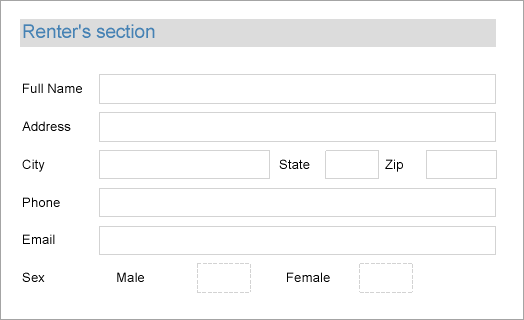
Design Report Layout
- Drag and drop the TextBox control onto the report designer and set its Value property to Renter's section. This is the form's heading.
- Drag and drop the TextBox controls below the Renter's section text; these controls will be the captions to the user's answers. Set the Value property of each of these controls to the following values:
- TextBox2: Full Name
- TextBox3: Address
- TextBox4: City
- TextBox5: State
- TextBox6: Zip
- TextBox7: Phone
- TextBox8: Email - Now drag and drop the InputField controls next to the TextBox controls added at the previous step. These blank fields are required to be filled by the users filling the PDF form.
- Set the InputField's InputType property to Text.
- Drag and drop some more TextBox controls and set them to the following values in the Value property.
- Value9: Sex
- Value10: Male
- Value11: Female - Now drag and drop the InputField controls next to the TextBox added at the previous step. These blank fields are required to be filled as yes or no using the checkboxes.
- Set the InputField's InputType property to CheckBox.
- Set Required property for some fields that you want to make mandatory before submitting the form.
- Improve the appearance of the controls and preview the report.
- Export the report to PDF format. Users can now enter the text in the blank fields and also enter their choices as yes (check) or no (uncheck) in the editable checkboxes.


