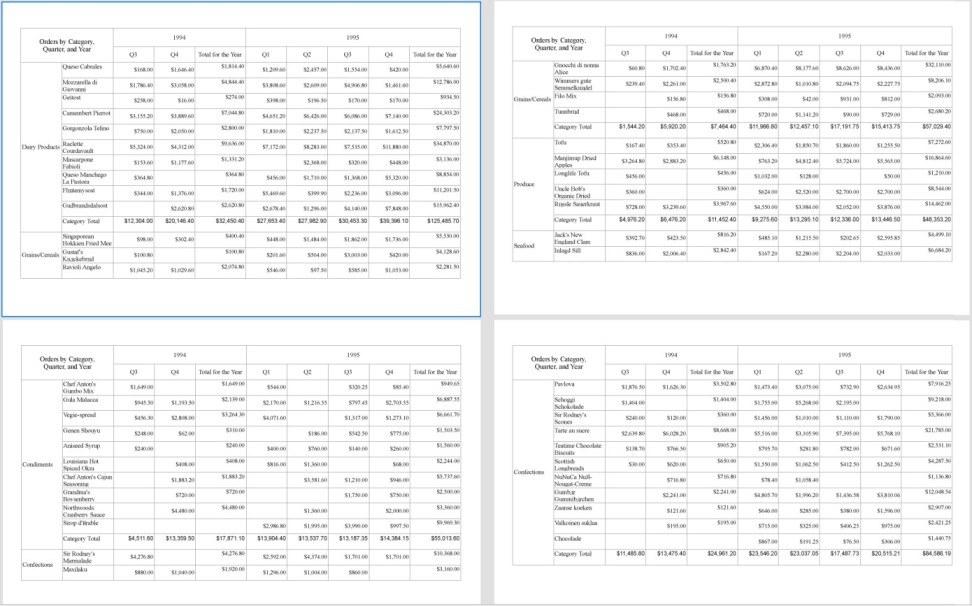- Introduction
- Report Readers
-
Report Authors
- Standalone Designer
- WebDesigner
- Report Types
- Report Controls
- Report Wizard
- Data Binding
-
Design Reports
-
Design Page/RDLX Reports
-
Layout
- Set Page Size, Margins, and Orientation in Page Reports
- Skip Page Generation in Page Reports
- Set Page Layout in Z- or N-Order
- Manage Blank Rows in a Table Data Region in Page Reports
- Hide or Show Sections in RDLX and RDLX Dashboard Reports
- Keep Groups Together in Data Regions
- Manage Page Breaks in Data Regions
- Report Dialog
- Master Report (RDLX Report)
- Layers
- Expressions
- Data Visualizers
- Filters
- Groups
- Interactivity
- Scripts
- Report Appearance
- Tutorials: Report Controls in Page/RDLX Reports
- Tutorials: Page/RDLX Report Scenarios
-
Layout
- Design Section Reports
-
Design Page/RDLX Reports
- DevOps
- Developers
- Samples
- Troubleshooting
Set Page Layout in Z- or N-Order
If a report has horizontally or vertically growing data rendered across multiple pages during the preview, you may want the preview to show the report pages in a particular order.
Using the LayoutPagesOrder property of the report, you can specify the page layout order for a Page or an RDLX report. There are two types of page layout order, Z-Order or N-Order, supported in ActiveReports as explained below.
Z-Order
The Z-order renders the report in the shape of the alphabet 'Z'. This means the horizontally expanding data in the report is rendered first on the upcoming pages followed by the vertically expanding data.
A report in Multipage view with page layout order set to Z-order is as shown. Note the page layout order: 1A -> 1B -> 1C -> 2A -> 2B -> 2C ->3A -> 3B -> 3C.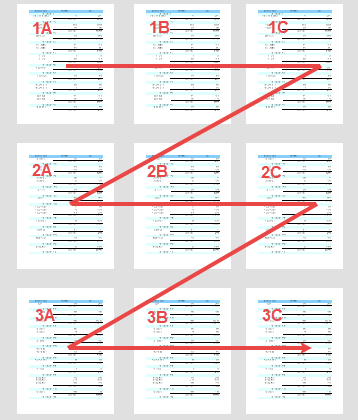
type=note
Note: The LayoutPagesOrder property does not affect the page layout when exporting to CSV, JSON, XML, CSV, Excel Data, or DOCX file format.
N-Order
The N-order renders the report in the shape of the alphabet 'N'. This means the vertically expanding data in the report is rendered first on the upcoming pages followed by the horizontally expanding data.
A report in Multipage view with page layout order set to N-order is as shown. Note the page layout order: 1A -> 2A -> 3A -> 1B -> 2B -> 3B -> 1C -> 2C -> 3C.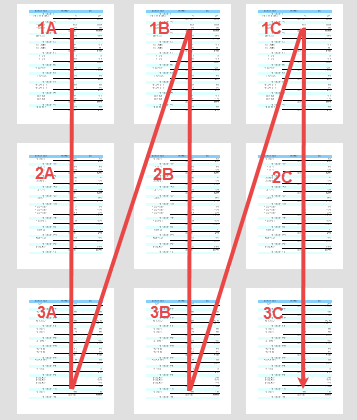
Set a Z- or N-Order in Report
From the Report Explorer, select the Report node.
Go to the Properties panel, set the LayoutPagesOrder property to 'ZOrder' or 'NOrder'.
Or,From the Report Explorer, select the Report node.
Click the Property dialog... to open the Report dialog
From the Appearance page, set Pages layout order to 'Z-order' or 'N-order'.
Layout Order in RDLX Reports
In RDLX reports, controls or data regions grow vertically or horizontally to accommodate data. In an RDLX report with a Tablix data region, if the tablix data is too large to fit inside a single page, the data expands over multiple pages in both horizontal and vertical directions. The following image shows the preview of such a report in Z-order.
(For an enlarged image view, open the image in a separate tab.)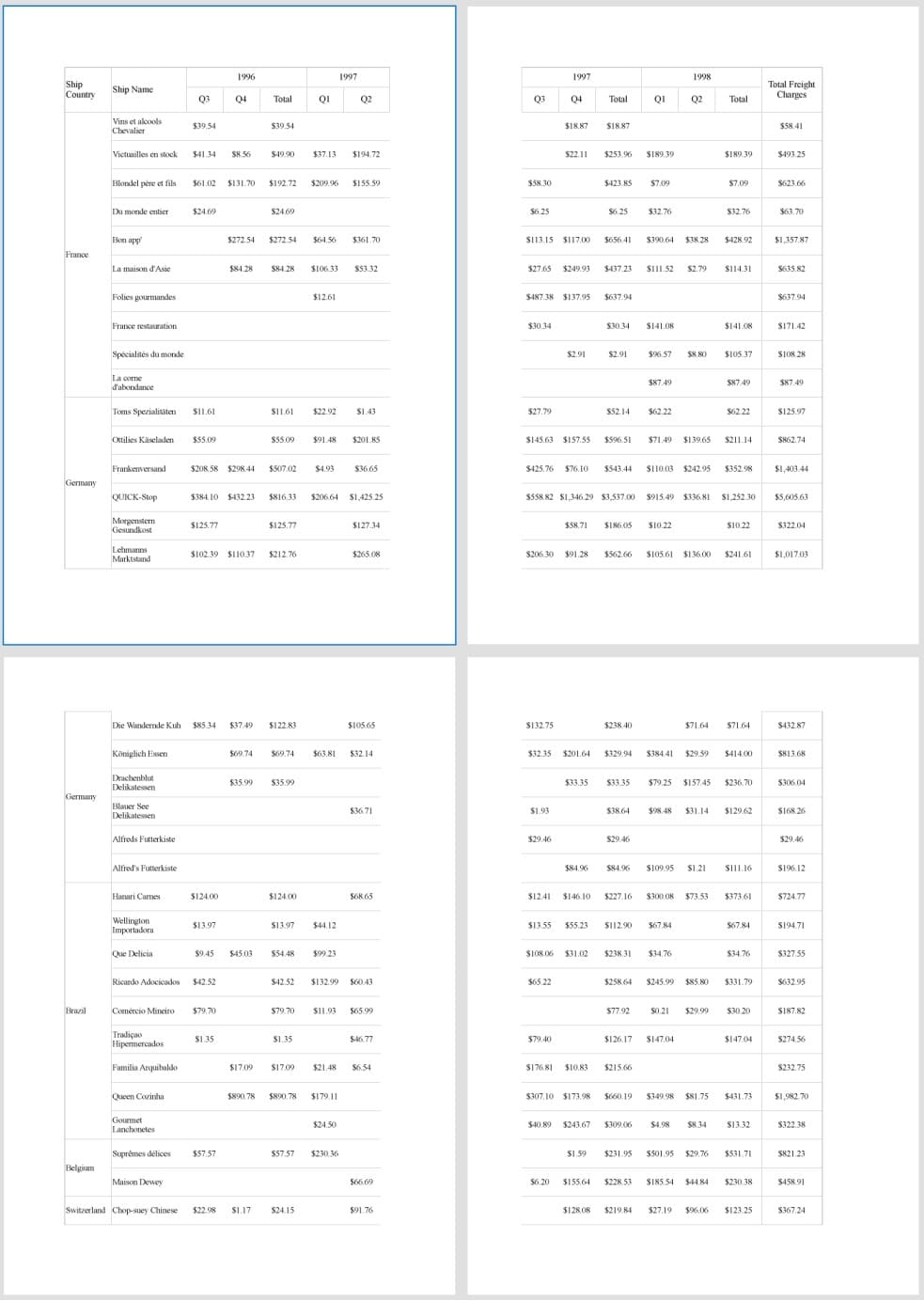
The following image shows the preview of the above report in N-order.
(For an enlarged image view, open the image in a separate tab.)
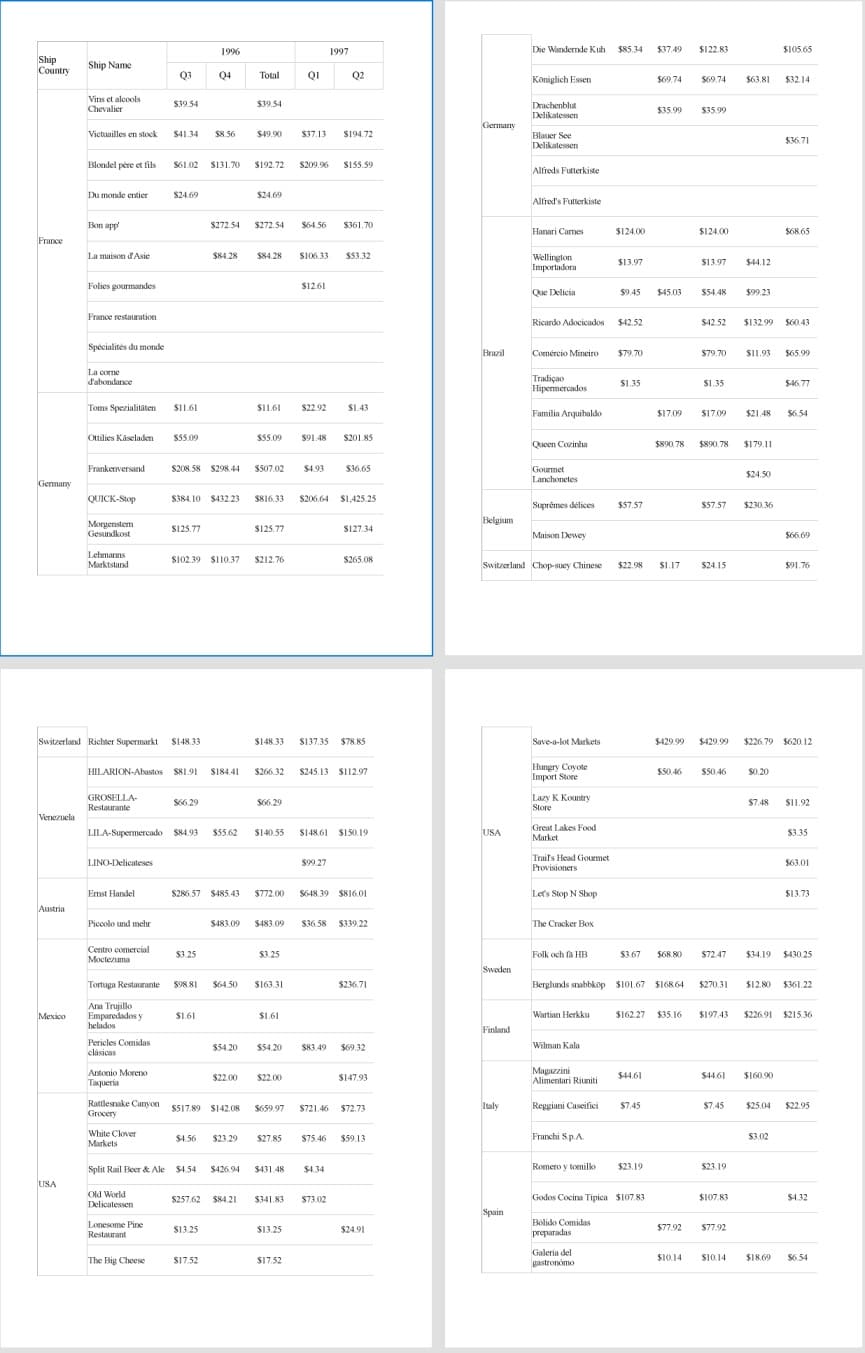
Layout Order in Page Reports
In a Page report, controls or data regions do not change in size based on the data. To handle expanding or overflowing data on multiple pages, Page reports use Overflow Place Holder control, with a data region placed on the first page of the report and the OverflowPlaceHolder controls on subsequent pages.
The following image shows the preview of a Page report with a Tablix data region on one page and an Overflow Place Holder control on the next page in Z-order.
(For an enlarged image view, open the image in a separate tab.)
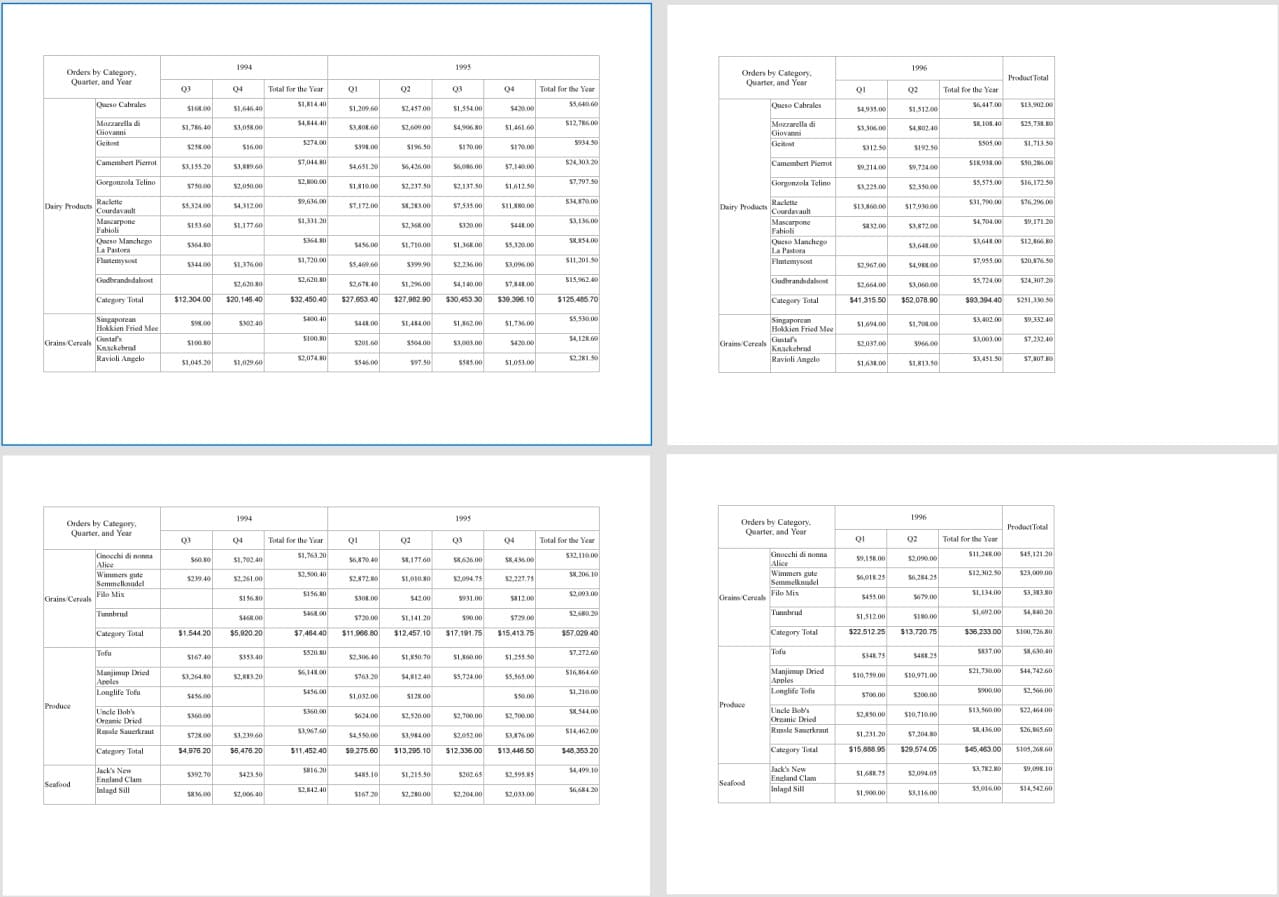
The following image shows the preview of the above report in N-order.
(For an enlarged image view, open the image in a separate tab.)