CrossSectionLine
In section reports, you can use the CrossSectionLine report control to display vertical lines that run from a header section through its related footer section, spanning all details that come between.
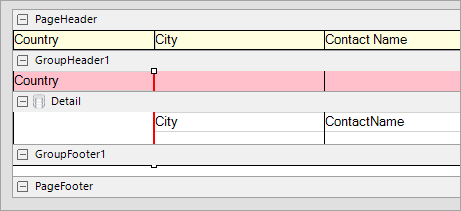
You can place the CrossSectionLine control in the header section in the designer. On adding the control in the footer section, it automatically associates itself with the related header section in the Report Explorer. The control automatically spans intervening sections to end in the related footer section. Move and sizing handles for cross-section controls are not available; you need to use Properties panel instead.
Important Properties
Clicking the four-way arrow selects the control and reveals its properties.
| Property | Description |
|---|---|
| LineColor | Allows you to get or set the color of the line. |
| LineStyle | Allows you to select the line style from solid, dash, dotted, or double. |
| LineWeight | Allows you to specify the thickness of the line. |
type=warning
Caution:
- The CrossSectionBox and CrossSectionLine controls do not render properly in multi-column reports, that is, those in which a GroupHeader section has the ColumnLayout property set to True.
- The CrossSectionBox and CrossSectionLine controls are drawn across multiple sections. Therefore, it is not possible to change the control's appearance, etc. in the event of a section. The appearance of the CrossSection control can be dynamically changed only in the ReportStart event.
CrossSectionLine Dialog Properties
You can set the CrossSectionLine properties in the CrossSectionLine dialog. To open it, with the CrossSectionLine selected on the report, under the Properties panel, click the Property dialog link.
General
Name: Enter a name for the control that is unique within the report. This name is displayed in the Document Outline and in XML exports. You can only use underscore (_) as a special character in the Name field. Other special characters such as period (.), space ( ), forward slash (/), backslash (\), exclamation (!), and hyphen (-) are not supported.
Tag: Enter a string that you want to persist with the control. If you access this property in code, it is an object, but in the Properties panel or Property dialog, it is a string.
Visible: Clear this check box to hide the control.
Appearance
Line style: Select a line style to use for the control. You can set it to Transparent, Solid, Dash, Dot, DashDot, DashDotDot, or Double.
Line weight: Enter the width for the line.
Line color: Select a color to use for the line.


