- Introduction
- Report Readers
- Report Authors
- DevOps
- Developers
- Samples
- Troubleshooting
Configuring CSV File Queries
General
Once you have configured a valid CSV File data source, the Configure CSV Data Fields screen allows you to preview the result of data reading and fine-tune the data types for the fields to be visualized in a report.
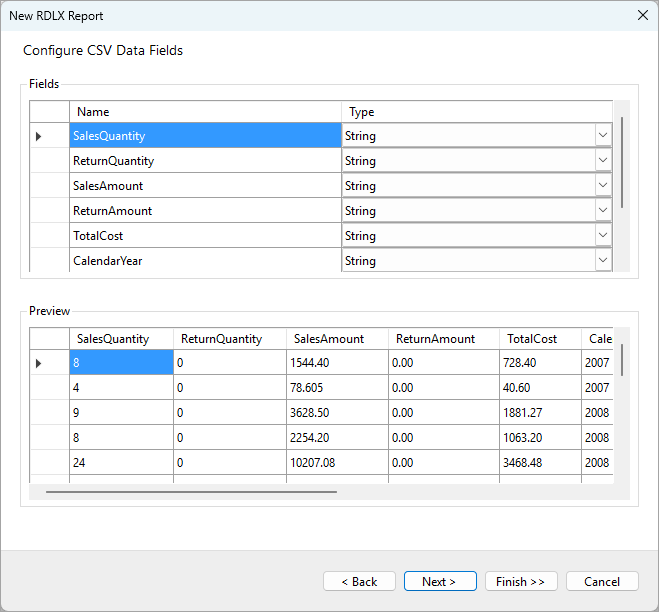
Fields Configuration
In the top section of the screen, the Fields grid lists all the columns detected from the CSV file. Each row represents a field, with two editable properties:
- Name: The default name is taken from the first row of the CSV file if Use Starting Row as Column Headers is enabled. You can modify the field name to better fit your report structure.
- Type: By default, the system sets each field's type to String. However, you can change the type to suit the data by selecting from data types such as Boolean, DateTime, Integer, Float, Decimal, Double, and Long types using the drop-down menu. Ensuring correct data types is crucial for accurate sorting, filtering, and calculations in the report.
Data Preview
In the Preview section below the fields, you can see a sample of the data extracted from the CSV file, displayed in tabular format. This allows you to verify the field names, data types, and actual data values to ensure that everything is read correctly.
For example, in the screenshot above, the SalesQuantity field shows numerical values like 8, 4, and 9, which should ideally be typed as Integer for proper aggregation and formatting in the report.
If the data type for a field was not set properly, the values in the Preview of the corresponding column will show the Error string.
Next Steps
After reviewing and configuring the fields, click Finish >> to create a report with data binding configured, or click Next > to add a data display control.


