- Introduction
- Report Readers
-
Report Authors
- Standalone Designer
- WebDesigner
- Report Types
-
Report Controls
- Report Controls in Page/RDLX Report
- Report Controls in Section Report
- Report Wizard
- Data Binding
- Design Reports
- DevOps
- Developers
- Samples
- Troubleshooting
Add a Legend to the Map
A legend on a map provides valuable information to users for interpreting the map data visualization rules such as color, size, and marker type differences for map elements on a layer. By default, a single Legend item already exists in the legends collection which can be used by all layers to display items. You can also create additional legends to use them individually with layers that have associated rules to display items in the legend. Use these steps to learn adding and setting a legend on a map:
- On the design surface, select the Map control.
- In the Properties window, click the Legends (Collection) property and then click the ellipsis (...) button that appears.
- In the LegendDesigner Collection Editor that appears, click Add under the Members list of legends. Legend1 with the default legend settings appears in the Members list.
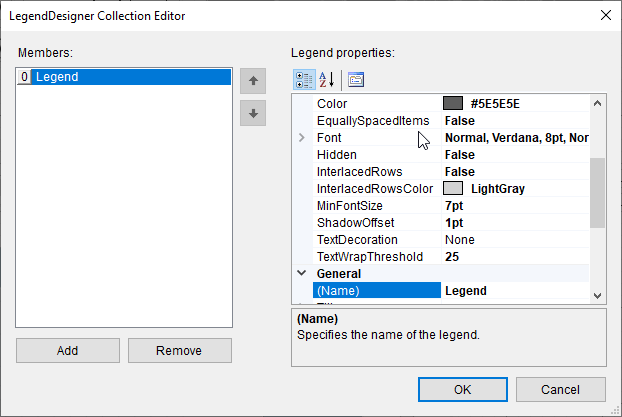
- With Legend1 selected in the Members list of legends, you can make modifications to its font, border and background color settings.
- Click OK to close the dialog.
type=note
Note: You can associate the newly added legend to a layer by specifying its name in the Legend Name field that appears in the Legend tab on a specific rule page of a Layer dialog. See Use Color Rule, Marker Rule, and Size Rule for more information.


