Connect to a Data Source
At design time, you can connect a section report to a data source through the Report Data Source dialog. This topic describes the steps to connect to a data source in a section report.
Add a Data Source
Use the following steps to add a new data source in your report.
In the designer, you can access the Report Data Source dialog by doing one of the following:
- On the detail section band, click the Data Source icon.
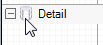
- Click the gray area around the design surface and select the Edit Data Source link in the Properties pane.
- On the detail section band, click the Data Source icon.
In the Report Data Source dialog box that appears, there are separate tabs for each data source. For example,
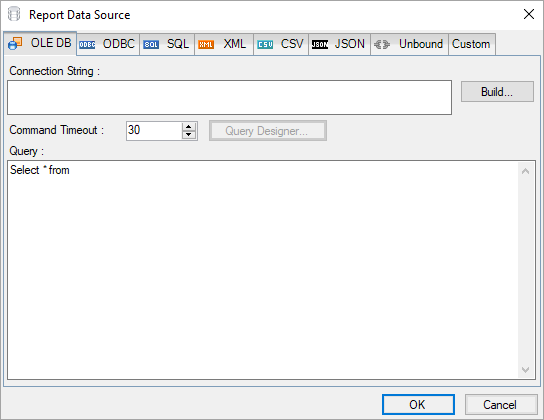
Each tab displays different options/settings to configure the data source connection.
Enter the configuration details for the data source connection.
Click the OK button on the lower right corner to close the dialog. You have successfully connected the report to a data source.
Custom Data Providers
You can also implement some custom data providers such as SQLite, by manually setting up the dependencies and configuration file. See Bound Data sample for complete implementation and Configure ActiveReports using Config File topic for information on setting up the configuration file.


