Selecting Report Type
The first page of the Report Wizard allows you to select the report type that best suits your needs.
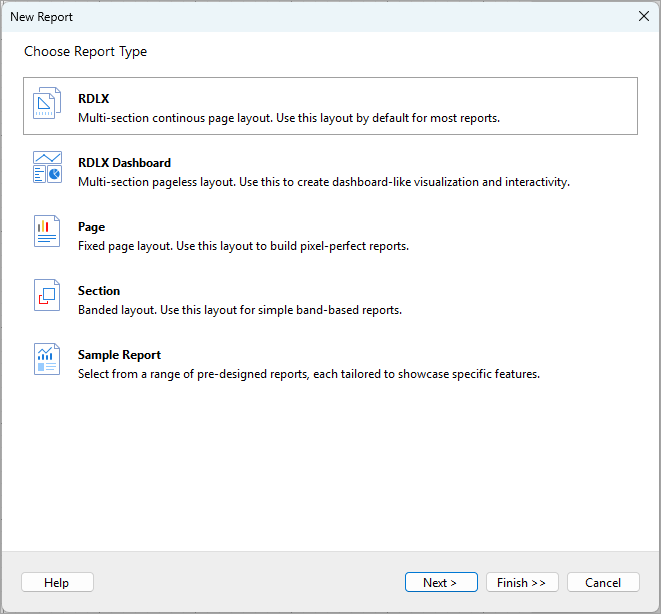
For detailed explanations of each report type, please refer to the Report Types section of this guide. Below is a brief guide to help you choose the appropriate report type:
- RDLX: If you're unsure which type to choose, this is the default option and is suitable for most reports.
- RDLX Dashboard: Select this type if you intend to create a dashboard with interactive and visual elements.
- Page: Ideal for creating pixel-perfect reports, especially when you have a predefined layout, such as a legal document.
- Section: This is a straightforward band-based layout, perfect for simple reports without advanced features.
- Sample Report: Choose this option if you want to explore and test specific features of ActiveReports.NET using pre-designed reports.
After selecting the report type, you can either click Finish >> to create an empty report or Next > to continue with the Page Settings.
type=note
Note:
The Finish >> button is disabled for the Sample Report option because you will need to select a specific sample in the next step.
The Next > button is disabled for the Section Report option as no additional configuration is required for this report type.


