Behavior
The TreeView control allows you to customize its selection and expanding/collapsing node behavior. It provides several properties that help you customize its behavior. Let us explore how to customize TreeView behavior using different properties in the following sections.
Node Selection
By default, TreeView allows you to select a single node at a time. However, you can choose to select a multiple nodes using SelectionMode property of the C1TreeView class. The SelectionMode property manages how the nodes are selected in the TreeView control and accepts values from the C1SelectionMode enumeration. The C1SelectionMode enumeration specifies the selection behavior of the TreeView control by letting you choose one of the following options:
- Single: Allows user to select only one node at a time.
- Multiple: Allows user to select multiple nodes without holding down a modifier key.
- Extended: Allows user to select multiple consecutive nodes while holding down the corresponding modifier key.
- None: Does not allow the user to select any node.
The following image displays multiple nodes selected in the TreeView.
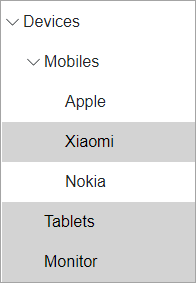
The following code demonstrates how to set the SelectionMode property to Extended.
@using C1.Blazor.TreeView
<C1TreeView SelectionMode="C1SelectionMode.Extended">
<TreeViewItem Header="Devices">
<TreeViewItem Header="Mobiles">
<TreeViewItem Header="Apple" />
<TreeViewItem Header="Xiaomi" />
<TreeViewItem Header="Nokia" />
</TreeViewItem>
<TreeViewItem Header="Tablets" />
<TreeViewItem Header="Monitor" />
</TreeViewItem>
</C1TreeView>
Expand/Collapse Nodes
TreeView allows you to expand/collapse nodes either by clicking the expand/collapse icon or by clicking the node header. By default, the nodes can be expanded or collapsed by clicking the expand/collapse icons. Hence, clicking the node header only selects the node if it is not selected. However, you can change this behavior of the TreeView nodes by setting ExpandOnClick property of the C1TreeView class to true. The ExpandOnClick property determines whether to expand/collapse nodes when user clicks the node header. Hence, setting the ExpandOnClick property to true allows user to expand/collapse nodes by clicking the node header.
Furthermore, TreeView allows you to expand multiple TreeView nodes simultaneously, by default. This behavior can be managed by using ExpandMode property of the C1TreeView class. The ExpandMode property determines whether a user can expand single or multiple TreeView nodes simultaneously using the TreeViewExpandMode enumeration.
The following GIF shows how the TreeView behaves when a single TreeView node is allowed to expand at a time.
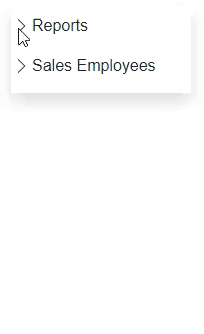
The following code snippet demonstrates how to expand a single TreeView node at a time using the ExpandMode property.
@using C1.Blazor.TreeView
@using System.Collections.ObjectModel
<C1TreeView Class="shadow" ItemsSource="@_dataSource" ExpandMode="TreeViewExpandMode.Single" ChildItemsPaths="Subdirectories" DisplayMemberPaths="Name" />
@code {
readonly ObservableCollection<CompanyRecord> _dataSource = new ObservableCollection<CompanyRecord>()
{
new CompanyRecord()
{
Name = "Reports",
Subdirectories = new ObservableCollection<CompanyRecord>
{
new CompanyRecord
{
Name = "Sales Report",
Subdirectories = new ObservableCollection<CompanyRecord>
{
new CompanyRecord {Name = "April Sales"},
new CompanyRecord {Name = "May Sales"},
new CompanyRecord {Name = "June sales"}
}
},
new CompanyRecord
{
Name = "Quarter Summary",
}
}
},
new CompanyRecord
{
Name = "Sales Employees",
Subdirectories = new ObservableCollection<CompanyRecord>
{
new CompanyRecord {Name = "Bob Tony"},
new CompanyRecord {Name = "Sue Winchell"},
new CompanyRecord {Name = "Lui Sang"}
}
}
};
public class CompanyRecord
{
public string Name { get; set; }
public ObservableCollection<CompanyRecord> Subdirectories { get; set; }
}
}
Drag and Drop
TreeView allows you to drag and drop nodes within the tree and between trees. Let us discuss both the ways in detail in the following setions.
Drag and drop within a tree
Setting AllowDragDrop property of the C1TreeView class to true allows users to drag nodes to new positions within the TreeView.
When dragging is allowed in TreeView, you can drag any node to any position within the tree. Here, nodes can be dragged to a position above, below, or into (as a child of) other nodes. However, you can customize this behavior by handling the following TreeView drag/drop events:
- OnDragStart: Occurs when a drag/drop operation is about to start. You may examine the node about to be dragged and cancel the operation by setting the event's cancel parameter to true.
- OnDragOver: Occurs while the user drags the node over other nodes on the tree. You may examine the current target node and drop position and prevent the drop or modify its location setting the event's cancel and position parameters.
- OnDrop: Occurs when the user drops the node into its new location. You may examine the current target node and drop position and prevent the drop or modify its location setting the event's cancel and position parameters.
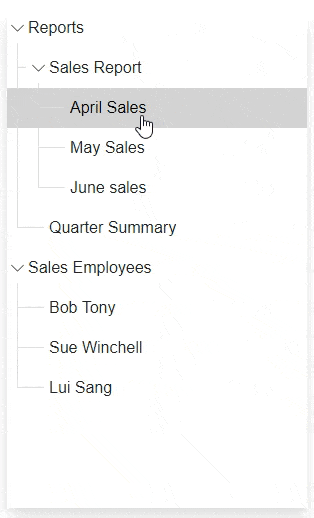 |
|---|
The following code displays how you can set the AllowDragDrop property to allow the drag and drop behavior.
@using C1.Blazor.Core
@using C1.Blazor.TreeView
@using System.Collections.ObjectModel
<C1TreeView Class="shadow" ShowLines="true" AllowDragDrop="true" IsExpandedPath="Expanded" ItemsSource="@_dataSource" ChildItemsPaths="Subdirectories" DisplayMemberPaths="Name"
Style="@_c1Style" KeyboardNavigation="true" SelectionMode="C1SelectionMode.Extended" />
@code {
readonly C1Style _c1Style = new C1Style
{
Height = 500,
Width = 300,
};
readonly ObservableCollection<CompanyRecord> _dataSource = new ObservableCollection<CompanyRecord>()
{
new CompanyRecord()
{
Name = "Reports",
Subdirectories = new ObservableCollection<CompanyRecord>
{
new CompanyRecord
{
Name = "Sales Report",
Subdirectories = new ObservableCollection<CompanyRecord>
{
new CompanyRecord {Name = "April Sales"},
new CompanyRecord {Name = "May Sales"},
new CompanyRecord {Name = "June sales"}
}
},
new CompanyRecord
{
Name = "Quarter Summary",
}
}
},
new CompanyRecord
{
Name = "Sales Employees",
Subdirectories = new ObservableCollection<CompanyRecord>
{
new CompanyRecord {Name = "Bob Tony"},
new CompanyRecord {Name = "Sue Winchell"},
new CompanyRecord {Name = "Lui Sang"}
}
}
};
public class CompanyRecord
{
public string Name { get; set; }
public ObservableCollection<CompanyRecord> Subdirectories { get; set; }
}
}
Drag and drop between trees
To allow dragging and dropping nodes between different TreeView controls, you must handle the OnDragOver event, set the AllowDragDrop property to true and set the cancel parameter to true if the operation is invalid, or to false if it is valid.
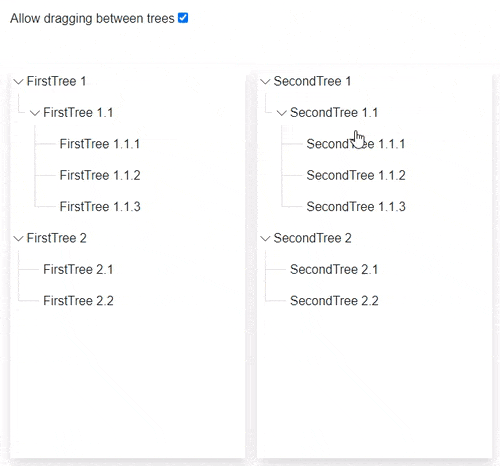 |
|---|
The following code implements drag and drop operation between two trees:
@using C1.Blazor.Core
@using C1.Blazor.TreeView
@using C1.Blazor.Input
@using System.Collections.ObjectModel
<div style="margin-bottom: 3rem;">
<div>Allow dragging between trees <C1CheckBox @bind-IsChecked="@dragBetween" /></div>
</div>
<div>
<div style="float: left; margin-right: 15px;">
<C1TreeView Class="shadow" ShowLines="true" AllowDragDrop="true" IsExpandedPath="Expanded" ItemsSource="@_firstTreeDataSource" ChildItemsPaths="Subdirectories" DisplayMemberPaths="Name"
Style="@_c1Style" KeyboardNavigation="true" SelectionMode="C1SelectionMode.Extended" OnDragOver="OnDragOverHandler" />
</div>
<div>
<C1TreeView Class="shadow" ShowLines="true" AllowDragDrop="true" IsExpandedPath="Expanded" ItemsSource="@_secondTreeDataSource" ChildItemsPaths="Subdirectories" DisplayMemberPaths="Name"
Style="@_c1Style" KeyboardNavigation="true" SelectionMode="C1SelectionMode.Extended" OnDragOver="OnDragOverHandler" />
</div>
</div>
@code{
bool? dragBetween = true;
readonly C1Style _c1Style = new C1Style
{
Height = 500,
Width = 300,
};
readonly ObservableCollection<Directory> _firstTreeDataSource = new ObservableCollection<Directory>()
{
new Directory()
{
Name = "FirstTree 1",
Subdirectories = new ObservableCollection<Directory>
{
new Directory
{
Name = "FirstTree 1.1",
Subdirectories = new ObservableCollection<Directory>
{
new Directory {Name = "FirstTree 1.1.1"},
new Directory {Name = "FirstTree 1.1.2"},
new Directory {Name = "FirstTree 1.1.3"},
}
}
}
},
new Directory
{
Name = "FirstTree 2",
Subdirectories = new ObservableCollection<Directory>()
{
new Directory {Name = "FirstTree 2.1"},
new Directory {Name = "FirstTree 2.2"}
}
},
};
readonly ObservableCollection<Directory> _secondTreeDataSource = new ObservableCollection<Directory>()
{
new Directory()
{
Name = "SecondTree 1",
Subdirectories = new ObservableCollection<Directory>
{
new Directory
{
Name = "SecondTree 1.1",
Subdirectories = new ObservableCollection<Directory>
{
new Directory {Name = "SecondTree 1.1.1"},
new Directory {Name = "SecondTree 1.1.2"},
new Directory {Name = "SecondTree 1.1.3"},
}
}
}
},
new Directory
{
Name = "SecondTree 2",
Subdirectories = new ObservableCollection<Directory>()
{
new Directory {Name = "SecondTree 2.1"},
new Directory {Name = "SecondTree 2.2"}
}
},
};
public class Directory
{
public string Name { get; set; }
public ObservableCollection<Directory> Subdirectories { get; set; } = new();
public bool Expanded { get; set; } = true;
}
void OnDragOverHandler(object sender, C1.Blazor.TreeView.EventArgs.TreeViewDragDropEventArgs arg)
{
if (arg.TargetDragTree != arg.TargetDropTree && dragBetween.Value)
{
arg.Cancel = false;
}
}
}


