Toolbar
FlexViewer provides easy to access functionalities such as Print, Navigation, Layout, Search, Export for the reports that are rendered in it. These functionalities are available as command buttons in the toolbar and sidebar as showcased in the below image.
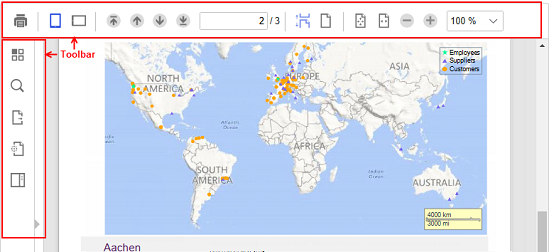
The command buttons available in toolbar and sidebar are as follows:
| Toolbar Command Buttons | Functionality | Description |
|---|---|---|
 |
Opens print dialog containing standard print options. | |
 |
Orientation | Provides option to view document or report in portrait or landscape mode. |
 |
Page Navigation | Navigate to the first, last, previous, and next page of the report. You can directly navigate to a particular page by entering the required page number in the Page Number text box. |
 |
Layout Options | Display the report pages continuously or one page at a time. |
 |
Zoom Options | Zoom in or out on the report pages. You can directly use the Fit Whole Page or Fit Page Width buttons to zoom the pages to fit within the window or fill the window width. You can also use the plus and minus buttons or select from the options in the dropdown menu. |
 |
View thumbnails | Display thumbnails of all the pages available in the displayed report. |
 |
Search | Identify text in a report. |
 |
Export | Provides export options to export the report as digital files in the different formats such as Adobe PDF, HTML Document, Open XML Excel, Open XML Word as well as to image formats such as BMP, PNG, JPEG, GIF. |
 |
Page Setup | Change the page settings of the current report using the Page Setup options. |
 |
Document Map | Display the navigational links for the report items of the rendered report |
 |
Parameters | Apply the parameter settings in a parametric report using the available parameter settings. |


