- Blazor Overview
- Get Started with Blazor
- Free and Open Source Software (FOSS) License
- Section 508 Compliance
- Blazor Project Types
- Adding NuGet Packages to your App
- Controls
- Release History
Quick Start
The following quick start guide is intended to get you up and running with the TimeEditor control. In this quick start, you'll start with creating a new application, add the C1TimeEditor control to it, configure the C1TimeEditor control and display today's date and time on it.
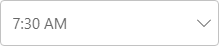
Create a Blazor App
- In Visual Studio, select Create a new project from the Get started pane.
- In the Create a new project dialog, select Blazor WebAssembly App, and click Next. Alternatively, you can also create a Blazor Server App.
type=note
Note: Blazor Server App or server-side app can be created using the Blazor Server App template. For more details, see Blazor Server topic under Blazor Project Types.
- In the Configure your new project dialog, provide name of the project you want to create in the Project name field and location for the project in the Location field. Click Next.
- In the Additional information dialog, select the target framework from the Framework dropdown, if required and click Create. By default, the selected framework is .NET 8.0.
A new client-side Blazor app is created.
Configure References
In the Solution Explorer, right click Dependencies and select Manage NuGet Packages.
In NuGet Package Manager, select nuget.org as the Package source.
Search for C1.Blazor.DateTimeEditors package and click Install.
Navigate to the wwwroot, open index.html file.
Register the client resources by adding the following lines of code to the <head> tag.
<link rel="stylesheet" href="/_content/C1.Blazor.Core/styles.css" /> <link rel="stylesheet" href="/_content/C1.Blazor.Calendar/styles.css" /> <link rel="stylesheet" href="/_content/C1.Blazor.DateTimeEditors/styles.css" /> <link rel="stylesheet" href="/_content/C1.Blazor.Input/styles.css" />Add the following code to the <body> tag.
<script src="/_content/C1.Blazor.Core/scripts.js"></script> <script src="/_content/C1.Blazor.Calendar/scripts.js"></script> <script src="/_content/C1.Blazor.Input/scripts.js"></script>Right click on Pages folder, click Add | Razor Component to add a new Razor page and then provide a name, say TimeEditorQuickStart.
Configure the TimeEditor control
Display the current time in the TimeEditor control by simply using the Value property of the C1TimeEditor class as shown in the following code:
@page "/TimeEditor/Index"
@using C1.Blazor.DateTimeEditors
@using C1.Blazor.DateTimeEditors.EventArgs
@using C1.Blazor.DateTimeEditors.Views
@using C1.Blazor.Input
@using C1.Blazor.Core
<C1TimeEditor Value="DateTime.Now"></C1TimeEditor>
Build and Run the Project
- Click Build | Build Solution to build the project.
- Press F5 to run the project.


