Appearance and Styling
FlexChart provides various options to customize the appearance of chart and chart elements individually, so that you can generate charts as per your requirement and look and feel of the application you are creating. This topic discusses all the appearance related options available with the FlexChart.
Chart Palettes
FlexChart provides 16 pre-defined color palettes, so that you can generate the charts with desired appearance with a single line of code. You can apply these palettes to FlexChart using the Palette property which accepts the values from Palette enumeration of C1.Chart namespace. By default, this property is set to Standard. You can also create a custom palette using the existing color palettes.
| Cerulan | Cocoa | Coral | Cyborg |
|---|---|---|---|
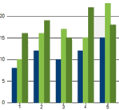 |
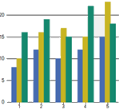 |
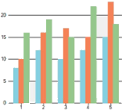 |
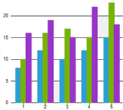 |
| Dark | Darkly | Flatly | HighContrast |
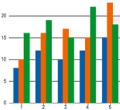 |
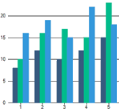 |
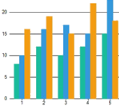 |
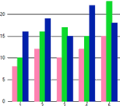 |
| Light | Midnight | Modern | Organic |
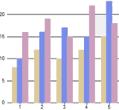 |
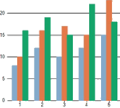 |
 |
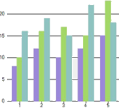 |
| Slate | Standard | Superhero | Zen |
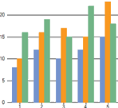 |
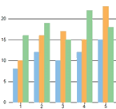 |
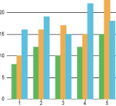 |
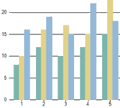 |
Customizing Series Style
To customize the series style opacity/fill-opacity, you can use Style property and opaque colors in fill and specify color as rgba() as shown in the below code.
<Series Name="Revenue" Binding="Sales" Style="fill:red"/>
<Series Name="Expenses" Binding="Expenses" Style="fill:rgba(255,0,0,0.25)"/>
You can also use custom Palette by specifying both CustomPalette and Palette properties as shown in the below code. A list of selected colors is available.
<FlexChart Palette="Palette.Custom" CustomPalette="customPalette">
List<object> customPalette = new List<object>
{ System.Drawing.Color.DarkGray, System.Drawing.Color.LightGray };


