QuickStart
The following quick start guides you how to create a simple application using Accordion. In this quick start, you'll create a new project in Visual Studio, add the Accordion control to your application, AccoedionItem, and then add content to content area of the Accordion control.
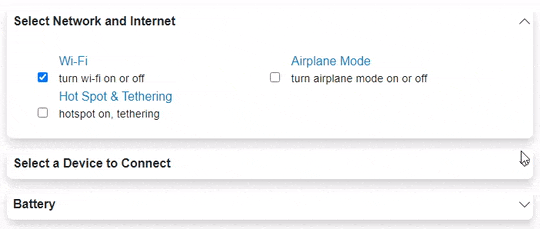 |
|---|
Create a Blazor App
- In Visual Studio, select Create a new project from the Get started pane.
- In the Create a new project dialog, select Blazor WebAssembly App, and click Next. Alternatively, you can also create a Blazor Server App.
type=note
Note: Blazor Server App or server-side app can be created using the Blazor Server App template. For more details, see Blazor Server topic under Blazor Project Types.
- In the Configure your new project dialog, provide name of the project you want to create in the Project name field and location for the project in the Location field. Click Next.
- In the Additional information dialog, select the target framework from the Framework dropdown, if required and click Create. By default, the selected framework is .NET 8.0.
A new client-side Blazor app is created.
Configure References
In the Solution Explorer, right click Dependencies and select Manage NuGet Packages.
In NuGet Package Manager, select nuget.org as the Package source.
Search for the following NuGet packages and install them by clicking Install.
- C1.Blazor.Accordion
- C1.Blazor.Core
- C1.Blazor.Input
Navigate to the wwwroot, open index.html file.
Register the client resources by adding the following lines of code to the <head> tag.
<link rel="stylesheet" href="/_content/C1.Blazor.Core/styles.css" /> <link rel="stylesheet" href="/_content/C1.Blazor.Accordion/styles.css" /> <link rel="stylesheet" href="/_content/C1.Blazor.Input/styles.css" />Add the following code to the <body> tag.
<script src="/_content/C1.Blazor.Core/scripts.js"></script> <script src="/_content/C1.Blazor.Accordion/scripts.js"></script> <script src="/_content/C1.Blazor.Input/scripts.js"></script>Right click on Pages folder, click Add | Razor Component to add a new Razor page and then provide a name, say AccordionQuickStart.
Add the required directives to initialize and use the Accordion control in the new Razor page.
@using C1.Blazor.Core @using C1.Blazor.Accordion @using C1.Blazor.Input
Configure the Accordion control
Display Accordion using the following code wherein AccordionItem is used to add the items in the Accordion. In the following example, there are three accordion items with multiple check boxes in each AccordionItem and the header of each AccordionItem is set using Header property of the AccordionItem class.
<C1Accordion>
<AccordionItem Header="Select Network and Internet">
<div class="accordion-item-content">
<div class="item-input">
<input id="wifi" type="checkbox" checked />
<label for="wifi">
Wi-Fi <span>turn wi-fi on or off</span>
</label>
</div>
<div class="item-input">
<input id="apmode" type="checkbox" />
<label for="apmode">
Airplane Mode <span>turn airplane mode on or off</span>
</label>
</div>
<div class="item-input">
<input id="hotspot" type="checkbox" />
<label for="hotspot">
Hot Spot & Tethering <span>hotspot on, tethering</span>
</label>
</div>
</div>
</AccordionItem>
<AccordionItem Header="Select a Device to Connect">
<div class="accordion-item-content">
<div class="item-input">
<input id="dev1" type="checkbox" />
<label for="dev1">
Gear Fit2 Pro <span>health monitor</span>
</label>
</div>
<div class="item-input">
<input id="dev2" type="checkbox" />
<label for="dev2">
SYNC <span>car connection</span>
</label>
</div>
<div class="item-input">
<input id="dev3" type="checkbox" />
<label for="dev3">
Samsung XT-9343 <span>TV</span>
</label>
</div>
</div>
</AccordionItem>
<AccordionItem Header="Battery">
<div class="accordion-item-content">
<div class="item-input">
<input id="bat-sav" type="checkbox" />
<label for="bat-sav">
Battery Saver <span>slow down to reduce battery usage</span>
</label>
</div>
<div class="item-input">
<input id="bat-adapt" type="checkbox" />
<label for="bat-adapt">
Adaptive Battery <span>detect when apps drain battery</span>
</label>
</div>
<div class="item-input">
<input id="bat-pct" type="checkbox" />
<label for="bat-pct">
Battery Percentage <span>show battery percentage</span>
</label>
</div>
</div>
</AccordionItem>
</C1Accordion>
<style>
.accordion-item-content {
margin: 20px;
grid:auto-flow;
}
.item-input{
width:40%;
box-sizing:border-box;
position:relative;
display:inline-block;
max-width:100%;
margin: 0 20px;
}
.item-input input[type=checkbox]+label{
padding-left:10px;
color:#0085c7;
}
.item-input > label > span{
display:block;
font-weight: normal;
font-size:90%;
opacity:.90;
color:black;
}
.app-item input[type=checkbox]{
margin-left: 20px;
}
</style>
Build and Run the Project
- Click Build | Build Solution to build the project.
- Press F5 to run the project.


