Quick Start
This quick start will guide you through the steps of creating a simple travel form using the Input controls. Follow the steps below to get started.
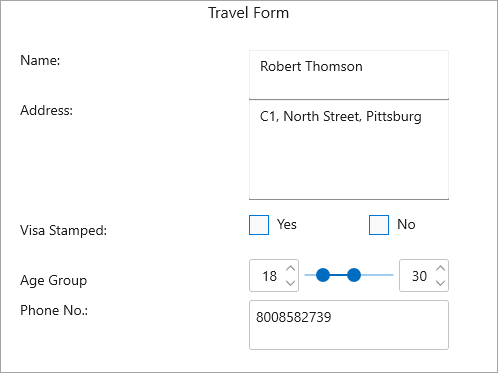
Create a WinUI Application and add References
- In Visual Studio, create a new WinUI App. For detailed steps, see Configure WinUI Application.
- In the Solution Explorer, right click Dependencies and select Manage NuGet Packages.
- In NuGet Package Manager, select nuget.org as the Package source.
- Search and select the following package and click Install.
- C1.WinUI.Input
Add and Configure Input Controls
In this step, we are adding and configuring various Input controls to make you familiar with each one of them.
In XAML view, declare the namespace using the following code in XAML.
xmlns:c1="using:C1.WinUI.Input"Place the cursor between the <Grid></Grid>tag to add the C1TextBox, C1AutoCompleteTextBox C1MaskedTextBox, C1RangeSlider, C1NumericBox, and several TextBlock controls using the following code to create the desired layout as given in the image provided above.
<TextBlock Text="Travel Form" Grid.ColumnSpan="2" HorizontalAlignment="Center" FontSize="16"/> <TextBlock Text="Name: " Grid.Row="1" Margin="20,0,0,0"/> <c1:C1TextBox Text="{Binding Person.Name}" Grid.Column="1" Grid.Row="1" Width="200" HorizontalAlignment="Left"/> <TextBlock Text="Address: " Grid.Row="2" Margin="20,0,0,0"/> <c1:C1AutoCompleteTextBox Text="{Binding Person.Address}" Grid.Column="1" Grid.Row="2" Width="200" HorizontalAlignment="Left"/> <TextBlock Text="Visa Stamped: " Grid.Row="3" Margin="20,20,0,0"/> <StackPanel Grid.Row="3" Grid.Column="1" Orientation="Horizontal"> <c1core:C1CheckBox Content="Yes" /> <c1core:C1CheckBox Content="No"/> </StackPanel> <TextBlock Text="Age Group" Grid.Row="4" Margin="20,20,0,0"/> <StackPanel Orientation="Horizontal" Grid.Column="1" Grid.Row="4" Width="200" HorizontalAlignment="Left"> <c1:C1NumericBox Value="{Binding Person.MinAge,Mode=TwoWay,UpdateSourceTrigger=PropertyChanged}" Width="50" VerticalAlignment="Center"/> <c1:C1RangeSlider Maximum="60" Minimum="5" UpperValue="{Binding Person.MaxAge,Mode=TwoWay,UpdateSourceTrigger=PropertyChanged}" LowerValue="{Binding Person.MinAge,Mode=TwoWay,UpdateSourceTrigger=PropertyChanged}" Width="100" /> <c1:C1NumericBox Value="{Binding Person.MaxAge,Mode=TwoWay,UpdateSourceTrigger=PropertyChanged}" Width="50" VerticalAlignment="Center"/> </StackPanel> <TextBlock Text="Phone No.: " Grid.Row="5" Margin="20,0,0,0"/> <c1:C1MaskedTextBox Value="{Binding Person.PhoneNo}" Mask="0000000000" Grid.Column="1" Grid.Row="5" Width="200" HorizontalAlignment="Left"/>
Build and Run the Project
- Click Build | Build Solution to build the project.
- Press F5 to run the project.


