FlexViewer toolbar appears at the top of the FlexViewer control with four options, a hamburger menu, Page label, view modes and search icon. Clicking the Page label transitions it to a textbox allowing you to navigate through the document pages and clicking the search icon opens a search toolbar replacing the main toolbar.

The toolbar consists of the following command buttons:
| Command Button | Command Button Name | Description |
 |
Hamburger Menu | Shows the menu options. For detailed information, see Hamburger Menu. |
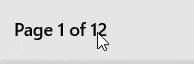 |
Pages | Displays the current page number and the total number of pages in a report. |
 |
View | Allows you to view the report pages in different views |
 |
Search | Allows you to search text in the opened document |
In FlexViewer, the hamburger menu can be opened using the hamburger button which appears on the extreme left of the toolbar. The hamburger menu helps provide a consistent navigational experience in the FlexViewer control, thus enhancing the overall user experience. It opens a menu containing the following options listed in the table below:
| Command Button | Command Button Name | Description |
 |
Thumbnails | Displays thumbnails of all the pages available in the displayed report |
 |
Outlines | Displays the outline of report pages |
 |
Parameters | Displays the parameters set for the report pages |
 |
Export | Allows user to export the report to different formats |
 |
Page Settings | Allows you to set the orientation, size, and margins of the report pages |