This quick start guides you through the steps of adding the BarCode control in a WinUI application. The image below is based on the use case where an application takes two types of inputs, barcode type and text category to generate a resulting barcode output. The application is designed such that first the type of barcode is selected based on which a text or value appears in text box to generate required barcode. This is because the Barcode control features selective encoding, therefore, some barcodes do not encode certain input values. That is, for example, the text category can be supported by all types of Barcodes, however QRCodes, DataMatrix, Pdf417 and Code39x also support other value types like URL, Email and VfCard.
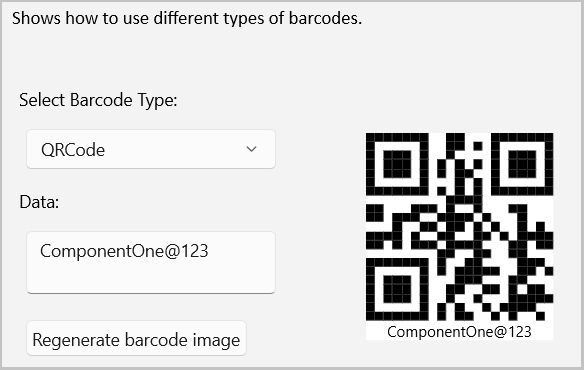
| XAML |
Copy Code
|
|---|---|
xmlns:c1="using:C1.WinUI.Barcode" |
|
| XAML |
Copy Code
|
|---|---|
<Grid.ColumnDefinitions>
<ColumnDefinition Width="Auto" />
<ColumnDefinition />
</Grid.ColumnDefinitions>
<StackPanel Orientation="Vertical" Margin="10">
<TextBlock Text="Select Barcode Type:" Margin="5" VerticalAlignment="Center" />
<ComboBox x:Name="BarcodeType" IsEditable="False" SelectionChanged="BarcodeType_SelectedItemChanged" Width="200" Margin="10" />
<TextBlock Text="Data:" Margin="5" VerticalAlignment="Center" />
<TextBox x:Name="BarcodeText" Text="9790123456785" MinHeight="50" Margin="10" Width="200" VerticalAlignment="Center" AcceptsReturn="True" TextWrapping="Wrap" />
<Button x:Name="Generate" Content="Regenerate barcode image" Margin="10" Padding="4" Click="Generate_Click" />
<Button x:Name="Save" Content="Save barcode image" Margin="20" Padding="4" Click="SaveImage_Click" />
</StackPanel>
<BarCode:C1BarCode x:Name="barCode" Grid.Column="1" Margin="50" CaptionPosition="Below" BorderThickness="2" HorizontalAlignment="Left" VerticalAlignment="Top" />
|
|
| C# |
Copy Code
|
|---|---|
List<CodeType> _barcodes = new List<CodeType> { CodeType.QRCode,CodeType.Bc412, CodeType.Code11, CodeType.HIBCCode128, CodeType.HIBCCode39, CodeType.Iata25, CodeType.IntelligentMailPackage, CodeType.ISBN, CodeType.ISMN, CodeType.ISSN, CodeType.ITF14, CodeType.MicroQRCode, CodeType.Pharmacode, CodeType.Plessey, CodeType.PZN, CodeType.SSCC18, CodeType.Telepen }; public NewBarCodes() { InitializeComponent(); Tag = AppResources.NewBarcodesDesc; Loaded += NewBarcode_Loaded; } private void NewBarcode_Loaded(object sender, RoutedEventArgs e) { BarcodeType.ItemsSource = _barcodes; BarcodeType.SelectedIndex = 0; } |
|
| C# |
Copy Code
|
|---|---|
private void BarcodeType_SelectedItemChanged(object sender, SelectionChangedEventArgs e) { if (BarcodeType.SelectedItem == null) return; barCode.Text = ""; CodeType codetype = (CodeType)BarcodeType.SelectedItem; barCode.CodeType = codetype; // Change the available text for selected barcode type switch (codetype) { case CodeType.HIBCCode128: case CodeType.HIBCCode39: BarcodeText.Text = @"A123PROD78905/0123456789DATA"; break; case CodeType.IntelligentMailPackage: BarcodeText.Text = "9212391234567812345671"; break; case CodeType.PZN: BarcodeText.Text = "01234562"; break; case CodeType.Pharmacode: BarcodeText.Text = "131070"; break; case CodeType.SSCC18: BarcodeText.Text = "1234t5+678912345678"; break; case CodeType.Bc412: BarcodeText.Text = "AQ1557"; break; case CodeType.MicroQRCode: BarcodeText.Text = "12345"; break; case CodeType.Iata25: BarcodeText.Text = "0123456789"; break; case CodeType.ITF14: BarcodeText.Text = "1234567891011"; break; case CodeType.QRCode: BarcodeText.Text = "ComponentOne@123"; break; default: BarcodeText.Text = "9790123456785"; break; } barCode.Text = BarcodeText.Text; } |
|
| C# |
Copy Code
|
|---|---|
private async void Generate_Click(object sender, RoutedEventArgs e) { if (String.IsNullOrWhiteSpace(BarcodeText.Text)) { var messageDialog = new MessageDialog("Please type something in Data part!"); await messageDialog.ShowAsync(); return; } barCode.Text = BarcodeText.Text; } |
|