Cell
Cell is the smallest unit of a grid. Although in most common scenarios, we prefer working on row or column level, there are some operations which are required to be carried out on the cell level. This is covered in detail in the sections below:
Set value in cell
FlexGrid provides the Item property (indexer) in FlexGrid class to set value in a cell.
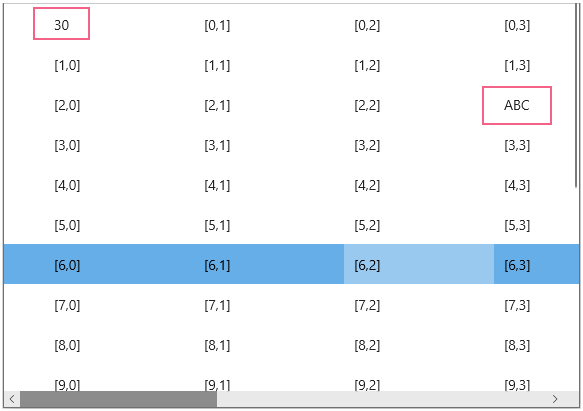
Use the code below to set a value in the WinUI FlexGrid cell.
// add rows/columns to the unbound flexGrid
for (int i = 0; i < 10; i++)
{
flexGrid1.Columns.Add(new GridColumn());
}
for (int i = 0; i < 20; i++)
{
flexGrid1.Rows.Add(new GridRow());
}
// populate the unbound flexGrid with some value like indexes
for (int r = 0; r < flexGrid1.Rows.Count; r++)
{
for (int c = 0; c < flexGrid1.Columns.Count; c++)
{
flexGrid1[r, c] = string.Format("[{0},{1}]", r, c);
}
}
// Set Value in Cells
flexGrid1[0, 0] = 30;
flexGrid1[2, 3] = "ABC";
Set values in cell range
To set values in a cell range, you can either use the FlexGrid class or use the GridCellRange(int row1, int col1, int row2, int col2) class, where the parameters include the upper row (row1), left most column (col1), bottom row (row2) and right most column (col2).
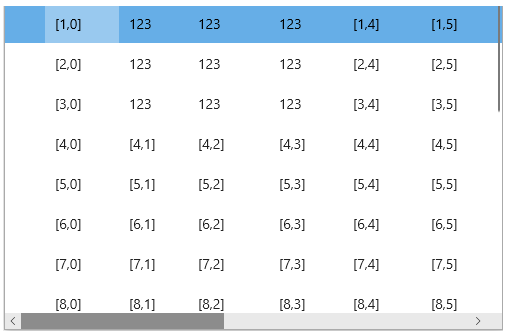
Following code shows how to set values in a cell range in WinUI FlexGrid.
//1- Set Values in Cell Range
for (int r = 1; r < 10; r++)
{
for (int c = 0; c < 10; c++)
{
flexGrid1[r, c] = string.Format("[{0},{1}]", r, c);
}
}
//2- Set Values in Cell Range
GridCellRange gcr = new GridCellRange(1, 1, 3, 3);
for (int r = gcr.Row; r <= gcr.Row2; r++)
{
for (int c = gcr.Column; c <= gcr.Column2; c++)
{
flexGrid1[r, c] = 123;
}
}
Clear value from cell
To clear values from cells or cell range, you can either use the FlexGrid class or use the GridCellRange(int row1, int col1, int row2, int col2) class, where the parameters include the upper row (row1), left most column (col1), bottom row (row2) and right most column (col2).
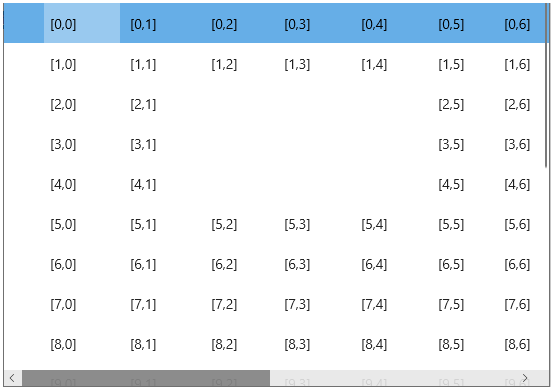
Following code shows how to clear values from cells in WinUI FlexGrid.
// Clear Value from Cell
flexGrid1[2, 2] = "";
// Clear Value from Cell Range
GridCellRange gcr1 = new GridCellRange(4, 4, 2, 2);
for (int r = gcr1.Row; r <= gcr1.Row2; r++)
{
for (int c = gcr1.Column; c <= gcr1.Column2; c++)
{
flexGrid1[r, c] = "";
}
}
Retrieving cell values
WinUI FlexGrid lets you fetch the value of cell/s depending on your requirement. You can retrieve cell values across a row or down a column.
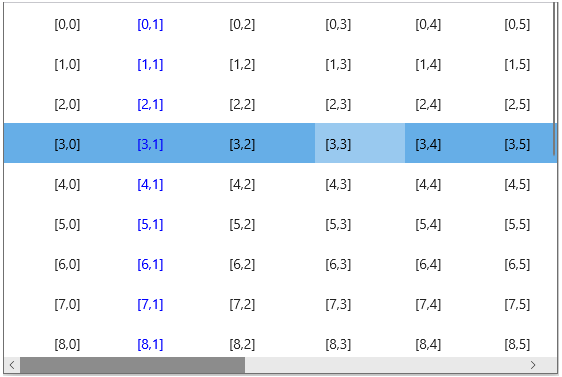
Following code shows how to retrieve values from cells in FlexGrid.
// Retrieving Cell Values(Across a row or down a column)
var data = flexGrid1[1, 1];
//Apply the custom style to a particular row
if (flexGrid1.Rows[1].Index == 1)
{
flexGrid1.Columns[1].Foreground = new SolidColorBrush(Colors.Blue);
}
Disable Cell Editing
To disable all cells from getting edited at runtime, set the IsReadOnly property of FlexGrid class to true.
flexGrid1.IsReadOnly = true;
You can also prevent editing in a particular cell using the BeginningEdit event of the FlexGrid class that triggers when the cell editing is about to start.
Observe the code below to use the BeginningEdit event in your WinUI application. For example, cell editing is disabled in the Cell[2,2] in the example code below.
public Cells()
{
flexGrid1.BeginningEdit += FlexGrid1_BeginningEdit;
}
private void FlexGrid1_BeginningEdit(object sender, GridCellEditEventArgs e)
{
if (e.CellRange.Row == 2 && e.CellRange.Column == 2)
e.Cancel = true;
}


