QuickStart
The following quick start guide is intended to get you up and running with the FlexGrid control. In this quick start, you'll start by creating a new WinUI application, add the FlexGrid control to it, and bind it with a datasource.
The following image displays the FlexGrid control showing the customer details, such as First Name, Last Name, Address, City etc.
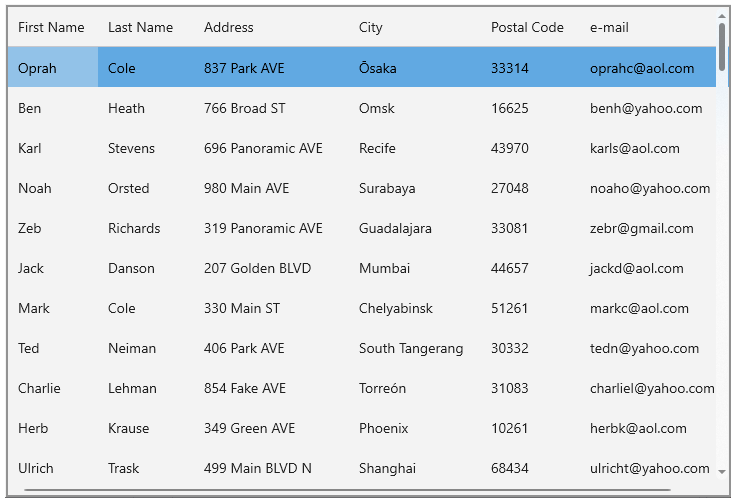
Create a WinUI Application and add References
In Visual Studio, create a new WinUI App. For detailed steps, see Configure WinUI Application.
In the Solution Explorer, right click Dependencies and select Manage NuGet Packages.
In NuGet Package Manager, select nuget.org as the Package source.
Search and select the following package and click Install.
C1.WinUI.Grid
Configure the FlexGrid control
Declare the namespace using the following code in XAML:
xmlns:c1 ="using:C1.WinUI.Grid"Place the cursor between the <Grid></Grid> tag to add the FlexGrid control using the following code:
<Grid> <c1:FlexGrid x:Name="flexGrid1" /> </Grid>Switch from XAML to C# code view. Bind the FlexGrid control to a datasource. Here, we use the Customer class.
flexGrid1.ItemsSource = Customer.GetCustomerList(100);
Build and Run the Project
Click Build | Build Solution to build the project.
Press F5 to run the project.


