Text
FlexGrid lets you customize the overall look of the text in grid, not to just increase its aesthetic value but also increases its readability.
The FlexGrid control lets you change the font, set margin, wrap text, display trimmed text, align text and add text effects.
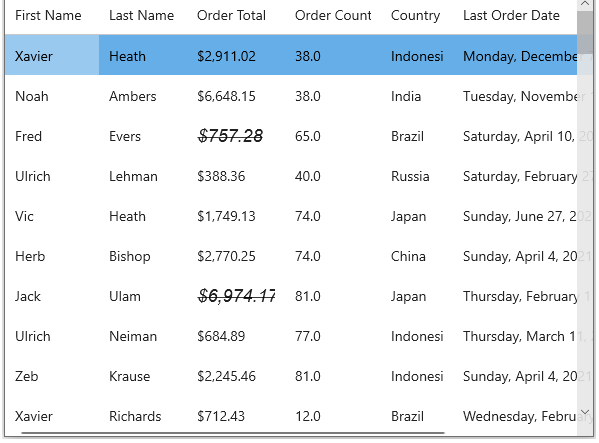
The following code shows how to style the text in WinUI FlexGrid.
public sealed partial class CellAppearance : Window
{
public CellAppearance()
{
this.InitializeComponent();
// bind flexgrid with DataSource
var data = Customer.GetCustomerList(100);
flexGrid1.ItemsSource = data;
// Use CellFactory to change cell appearance
flexGrid1.CellFactory = new MyCellFactory();
flexGrid1.Columns[4].DataMap = new GridDataMap() { ItemsSource = Customer.GetCountries(), DisplayMemberPath = "Value", SelectedValuePath = "Key" };
flexGrid1.Columns[2].Width = new GridLength(70);
// Set currency format
flexGrid1.Columns[2].Format = "C2";
// Set number format
flexGrid1.Columns[3].Format = "N1";
//Set short date format
flexGrid1.Columns[5].Format = "D";
// Set time format
flexGrid1.Columns[6].Format = "t";
}
public class MyCellFactory : GridCellFactory
{
public override void PrepareCell(GridCellType cellType, GridCellRange range, GridCellView cell, Thickness internalBorders)
{
if (cellType == GridCellType.Cell && range.Column == 3 && range.Row == 2)
{
// Changing Cell[2,3] BackColor, ForeColor and Font and Border
var cellValue = Grid[2, 3] as int?;
if (cellValue.HasValue)
{
cell.Background = new SolidColorBrush(Colors.Green);
cell.Foreground = new SolidColorBrush(Colors.Red);
cell.FontFamily = new FontFamily("verdana");
cell.FontStyle = FontStyle.Italic;
cell.FontSize = 18;
cell.BorderBrush = new SolidColorBrush(Colors.Red);
cell.BorderThickness = new Thickness(2, 2, 2, 2);
}
}
}
public override void BindCellContent(GridCellType cellType, GridCellRange range, FrameworkElement cellContent)
{
base.BindCellContent(cellType, range, cellContent);
if (range.Column == 2 && range.Row == 2)
{
var label = cellContent as TextBlock;
if (label != null)
{
// Change Font
label.FontStyle = FontStyle.Italic;
label.FontSize = 18;
label.FontStretch = FontStretch.ExtraExpanded;
label.FontFamily = new FontFamily("Arial");
// Set Margin
label.Margin = new Thickness(10, 0, 0, 0);
// Wrap Text
label.TextWrapping = TextWrapping.WrapWholeWords;
// Display Trimmed Text
label.TextTrimming = TextTrimming.CharacterEllipsis;
// Align Text
label.TextAlignment = TextAlignment.Center;
// Text Effect
label.TextDecorations = TextDecorations.Strikethrough;
}
}
}
}
}


