FlexViewer provides export functionality that can be used to send your report to the coworkers or clients as a digital file, instead of printing them. The FlexViewer control provides an option to export reports in various formats at runtime using Export Filter drop-down present in the Export Menu.
| Format | Description |
|---|---|
| Paged HTML (*.html) | Creates one HTML file for each page in the report. The HTML pages contain links that let the user navigate the report. |
| Plain HTML (*.html) | Creates a single HTML file with no drill-down functionality. |
| PDF with non-embedded (linked) fonts (*.pdf) | Creates a PDF file that can be viewed on any computer equipped with Adobe's Acrobat viewer or browser plug-ins. |
| PDF/A with embedded fonts (*.pdf) | Creates a PDF file with embedded font information for extra portability. |
| RTF (*.rtf) | Creates an RTF file that can be opened by most popular word processors (for example, Microsoft Word, WordPad). It can be saved as Paged or Open XML document. |
| Microsoft Excel 97 (*.xls) | Creates an XLS file that can be opened by Microsoft Excel. |
| Microsoft Excel Open XML (*.xlsx) | Creates an XLS file that can be opened by Microsoft Excel 2007 and later. |
| Open XML Word (*.docx) | Creates a DOCX file that can be opened by Microsoft Word 2007 and later. |
| Compressed Metafile (*.zip) | Creates a compressed metafile file, of the type EmfOnly, EmfPlusOnly,and EmfPlusDual. |
| TIFF (*.tiff), BMP, PNG, JPEG, GIF images | Create image file of type TIFF (Tag Image File Format), BMP (Bitmap Images), PNG(Portable Network Graphic), JPEG or GIF. |
| Comma Separated Values | Create a csv file that gets opened in Microsoft Excel 2007 and later by default. |
After selecting the format in the Export Filter drop-down and clicking the Export button, the Save As dialog box opens that allows you to export a report to different formats as given above.
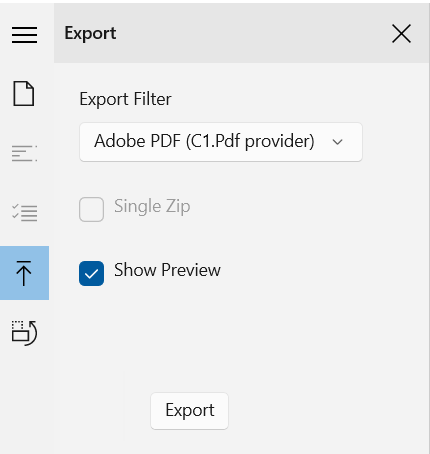
FlexReport allows you to export a report to HTML format using the HtmlFilter class, which renders the report into HTML streams or files as showcased in the following code.
| C# |
Copy Code
|
|---|---|
private void myButton_Click(object sender, RoutedEventArgs e) { HtmlFilter f = new HtmlFilter(); f.FileName = @"D:\Reports\ProductReport.html"; flexReport.RenderToFilter(f); } |
|
Similarly, the reports or PDF documents can be export in different formats using their respective classes and the RenderToFilter method, which renders the report or PDF into the ExportFilter object.