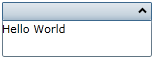By default, the C1Expander control's header is empty. You can add text to the control's header by setting the Header property to a string in Blend, in XAML, or in code.
At Design Time in Blend
To set the Header property in Blend, complete the following steps:
In XAML
To set the Header property in XAML, add Header="Hello World" to the <c1ext:C1Expander> tag so that it appears similar to the following:
| XAML |
Copy Code
|
|---|---|
<c1ext:C1Expander Header="Hello World" Width="150" Height="55"> |
|
In Code
To set the Header property in code, complete the following steps:
Visual Basic C1Expander1.Header = "Hello World"
 This Topic Illustrates the Following:
This Topic Illustrates the Following:
The header of the C1Expander control now reads "Hello World". The end result of this topic should resemble the following: