- Extended Library for WPF and Silverlight Overview
- Accordion
- Book
- ColorPicker
- CoverFlow (Silverlight Only)
- Expander
- HtmlHost (Silverlight Only)
- PropertyGrid
- Rating (WPF Only)
- Reflector (Silverlight Only)
Step 4 of 4: Running the Project
In first three steps of this quick start, you created a Silverlight application containing a C1Reflector control, added content to the C1Reflector control, and modified the appearance of the C1Reflector control. In this step, you will run the project and observe the results of each step.
Complete the following steps:
- Press F5 to run your Silverlight project.
The application appears similar to the following:
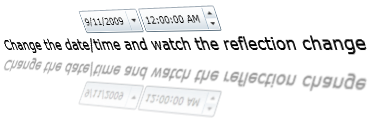
Click the date drop down and select a different date from the calendar. For this example, select September 22, 2009. Observe that the reflection of the date changes to 9/22/09. This is the result of the C1Reflector control's automatic updating feature.
Use the time picker's arrow keys to change the time. As you scroll through the minutes and hours, observe that there is a real-time reflection of each change. This is another result of the C1Reflector control's automatic updating feature.
Congratulations! You have successfully completed the Reflector for Silverlight quick start. In this quick start, you've created a Reflector for Silverlight application, added content to the C1Reflector control, customized the C1Reflector control's appearance, and viewed some of the run-time capabilities of the C1Reflector control.


