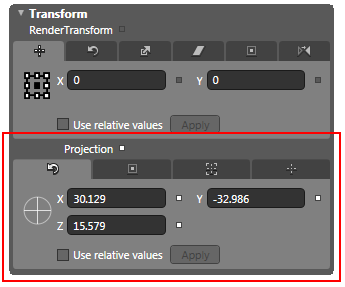Plane Projection
Reflector for Silverlight supports plane projections, which allows a two-dimensional control to be drawn on a three-dimensional plane. All parts of the control will still function as they would on a two-dimensional plane.
The three-dimensional effect is created by rotating the control along three separate planes – X, Y, and Z. You can set the rotation, center of rotation, global offset, and local offset of each of the three planes; this means that, in total, there are twelve properties that can be set to alter the projection of the C1Reflector control. Each property is described in the table below.
| Property | Description |
|---|---|
| RotationX | Gets or sets the number of degrees to rotate the object around the x-axis of rotation. |
| RotationY | Gets or sets the number of degrees to rotate the object around the y-axis of rotation. |
| RotationZ | Gets or sets the number of degrees to rotate the object around the z-axis of rotation. |
| CenterOfRotationX | Gets or sets the x-coordinate of the center of rotation of the object you rotate. |
| CenterOfRotationY | Gets or sets the y-coordinate of the center of rotation of the object you rotate. |
| CenterOfRotationZ | Gets or sets the z-coordinate of the center of rotation of the object you rotate. |
| GlobalOffsetX | Gets or sets the distance the object is translated along the x-axis of the screen. |
| GlobalOffsetY | Gets or sets the distance the object is translated along the y-axis of the screen. |
| GlobalOffsetZ | Gets or sets the distance the object is translated along the z-axis of the screen. |
| LocalOffsetX | Gets or sets the distance the object is translated along the x-axis of the plane of the object. |
| LocalOffsetY | Gets or sets the distance the object is translated along the y-axis of the plane of the object. |
| LocalOffsetZ | Gets or sets the distance the object is translated along the z-axis of the plane of the object. |
You can alter the projection of the entire C1Reflector control or you can just alter the projection of the control's content. The results will be slightly different. If you alter the projection of the entire control, the project of both the content of the reflection will change. If you alter the projection of the content, only the projection of the content will change and then the reflection will mirror that change. The table below shows the difference between control projection and content projection.
| Projection Settings | Control Projection | Content Projection |
|---|---|---|
| RotationX = 35 RotationY = 55 RotationZ = 1 |  |
 |
You can set the control or content projection in XAML or in code, but it's easier to adjust the settings in Blend until you have achieved the look that you want. The control projection properties are located under the Transform section underneath the Projection separator.
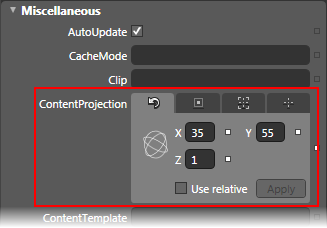
The control projection properties are located under the Miscellaneous section next to the ContentProjection property.