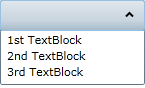- Extended Library for WPF and Silverlight Overview
-
Accordion
- C1Accordion Overview
- Key Features
- Accordion XAML Quick Reference
- Quick Start: Accordion for WPF
- Quick Start: Accordion for Silverlight
- Accordion Task-Based Help
- Accordion Layout and Appearance
- Accordion Samples
- Accordion Pane Header
- Book
- ColorPicker
- CoverFlow (Silverlight Only)
- Expander
- HtmlHost (Silverlight Only)
- PropertyGrid
- Rating (WPF Only)
- Reflector (Silverlight Only)
Adding Multiple Controls to the Content Area
You cannot set an accordion pane's (C1AccordionItem) Content property to more than one control at a time. However, you can circumvent this issue by adding a panel-based control that can accept more than one control, such as a StackPanel control, to the content area of the accordion pane. When you add multiple controls to the panel-based control, each one will appear within the accordion pane's content area.
This topic assumes that you have added a C1Accordion control with at least one C1AccordionItem item to your project.
To add multiple controls to the content area, complete these steps:
- Place the following XAML markup between the
<c1ext:C1AccordionItem>and</c1ext:C1AccordionItem>tags:
<c1ext:C1AccordionItem.Content>
<StackPanel>
<TextBlock Text="1st TextBlock"/>
<TextBlock Text="2nd TextBlock"/>
<TextBlock Text="3rd TextBlock"/>
</StackPanel>
</c1ext:C1AccordionItem.Content>
- Run the program.
- Expand the accordion pane and observe that each of the three TextBlock controls appear in the content area. The result will resemble the following: