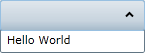- Extended Library for WPF and Silverlight Overview
-
Accordion
- C1Accordion Overview
- Key Features
- Accordion XAML Quick Reference
- Quick Start: Accordion for WPF
- Quick Start: Accordion for Silverlight
- Accordion Task-Based Help
- Accordion Layout and Appearance
- Accordion Samples
- Accordion Pane Header
- Book
- ColorPicker
- CoverFlow (Silverlight Only)
- Expander
- HtmlHost (Silverlight Only)
- PropertyGrid
- Rating (WPF Only)
- Reflector (Silverlight Only)
Adding Text to the Content Area
You can easily add a simple line of text to the content area of an accordion pane by setting the Content property to a string in Design view, in XAML, or in code.
This topic assumes that you have added a C1Accordion control with at least one C1AccordionItem item to your project.
Note: You can also add text to the content area by adding a TextBox control to the content area and then setting the TextBox control's Text property. To learn how to add a control to the content area, see Adding a Control to the Content Area|document=Documents\C1Extended_Accordion.doc;topic=Adding Content to Content Areas.
At Design Time in Design view
To set the Content property in Design view, complete the following steps:
Click the C1AccordionItem item once to select it.
In the Properties window, set the Content property to a string (for example, "Hello World").
Run the program and expand the accordion pane.
In XAML
To set the Content property in XAML, complete the following:
Add Content="Hello World" to the
<c1ext:C1AccordionItem>tag so that it appears similar to the following:<c1ext:C1AccordionItem Name="C1AccordionItem1" Content="Hello World" Width="150" Height="55">Run the program and expand the accordion pane.
In Code
To set the Content property in code, complete the following steps:
Enter Code view and add the following code beneath the InitializeComponent() method:
C1AccordionItem1.Content = "Hello World"c1AccordionItem1.Content = "Hello World";Run the program and expand the accordion pane.
This Topic Illustrates the Following:
The content of your accordion pane now reads "Hello World". The result of this topic should resemble the following: