- Extended Library for WPF and Silverlight Overview
- Accordion
- Book
- ColorPicker
- CoverFlow (Silverlight Only)
- Expander
- HtmlHost (Silverlight Only)
- PropertyGrid
- Rating (WPF Only)
- Reflector (Silverlight Only)
Step 4 of 4: Running the Project
In the last step, you added accordion panes and content to the C1Accordion control. In this step, you will run the project and observe some of the run-time features of the C1Accordion control.
Complete the following steps:
- From the Debug menu, select Start Debugging to view how your application will appear at run time. Observe that the second pane, which holds the Calendar control, is expanded.
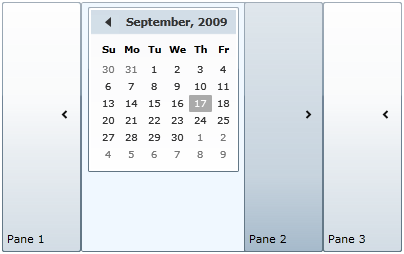
- Click Pane 1 and observe that the first pane expands to reveal its content.
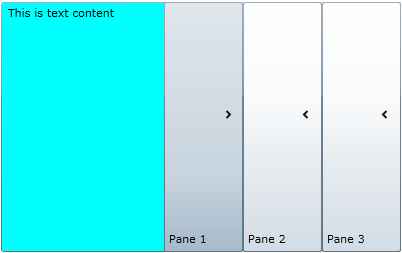
- Click Pane 3 and observe that the last pane expands. Note that the third pane expands to the same width as the other panes despite the fact that it has no content.
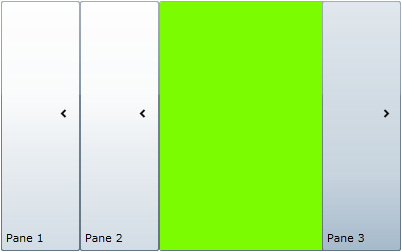
- Click Pane 3 and observe that you can't close the pane. This is because you set the AllowCollapseAll property to False, which means that one accordion pane must be expanded at all times.
Congratulations! you have completed the Accordion for Silverlight quick start tutorial. In this tutorial, you created a Silverlight project containing a C1Accordion control, modified the appearance and behavior of the control, added accordion panes and accordion pane content to the control, and then observed some of the run-time features of the control.


