- Extended Library for WPF and Silverlight Overview
- Accordion
- Book
- ColorPicker
- CoverFlow (Silverlight Only)
- Expander
- HtmlHost (Silverlight Only)
- PropertyGrid
- Rating (WPF Only)
- Reflector (Silverlight Only)
Templates
One of the main advantages to using a WPF or Silverlight control is that controls are "lookless" with a fully customizable user interface. Just as you design your own user interface (UI), or look and feel, for WPF applications, you can provide your own UI for data managed by Accordion for WPF and Silverlight. Extensible Application Markup Language (XAML; pronounced "Zammel"), an XML-based declarative language, offers a simple approach to designing your UI without having to write code.
Accessing Templates
You can access templates in Microsoft Expression Blend by selecting the C1Accordion control and, in the menu, selecting Edit Template. Select Edit a Copy to create an editable copy of the current template or select Create Empty to create a new blank template.
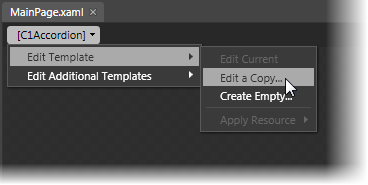
If you want to edit the C1AccordionItem template, simply select the C1AccordionItem control and, in the menu, select Edit Template. Select Edit a Copy to create an editable copy of the current template or Create Empty, to create a new blank template.
type=note
Note: If you create a new template through the menu, the template will automatically be linked to that template's property. If you manually create a template in XAML you will have to link the appropriate template property to the template you've created.
Note that you can use the Template property to customize the template.


