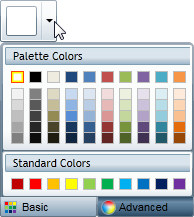- Extended Library for WPF and Silverlight Overview
- Accordion
- Book
- ColorPicker
- CoverFlow (Silverlight Only)
- Expander
- HtmlHost (Silverlight Only)
- PropertyGrid
- Rating (WPF Only)
- Reflector (Silverlight Only)
Hiding Recent Colors
By default the C1ColorPicker control displays recent colors in the Basic tab of the color picker window. For more information, see Recent Colors. If you choose, you prevent recent colors from being displayed at design time, in XAML, and in code.
At Design Time in Blend
To prevent recent colors from being displayed at run time, complete the following steps:
Click the C1ColorPicker control once to select it.
Navigate to the Properties window.
Locate the ShowRecentColors property and set it to False.
In XAML
To prevent recent colors from being displayed add ShowRecentColors="False" to the <c1: C1ColorPicker> tag so that it appears similar to the following:
<c1:C1ColorPicker Name="C1ColorPicker1" Margin="296,98,273,0" Height="45" VerticalAlignment="Top" ShowRecentColors="False" />
In Code
To prevent recent colors from being displayed, add the following code to your project:
Me.C1ColorPicker1.ShowRecentColors = False
this.c1ColorPicker1.ShowRecentColors = false;
Run the application and observe:
When you click the C1ColorPicker control's drop-down arrow, observe that recent colors are not displayed on the Basic tab: