Step 3 of 3: Running the Book Application
Now that you've created a WPF application and customized the application's appearance and behavior, the only thing left to do is run your application. To run your application and observe Book for WPF's run-time behavior, complete the following steps:
- From the Debug menu, select Start Debugging to view how your application will appear at run time.
- The application will appear similar to the following:
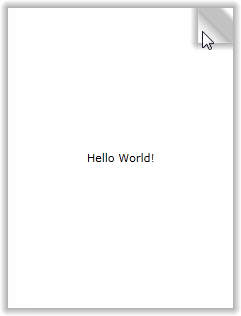
- You set the C1Book.IsFirstPageOnTheRight property so that only one page is initially visible. Notice that when you hover over the lower or upper-right corner of the C1Book control the page folds back slightly to prompt you to turn the page; see Book Zones for more information.
- Click the upper-right corner of the page and notice that the page turns and the second and third pages are visible:
 You customized the time it takes for the page to turn by setting the C1Book.TurnInterval property.
You customized the time it takes for the page to turn by setting the C1Book.TurnInterval property. - Click the Next button. The next pages are displayed:
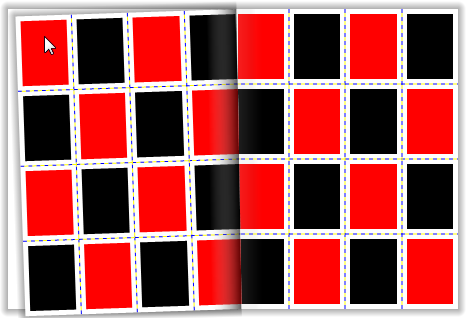 Note that you can return to the previous page by clicking the left top or bottom corner.
Note that you can return to the previous page by clicking the left top or bottom corner. - Click and drag the top-right page corner to the left to turn to the next page:
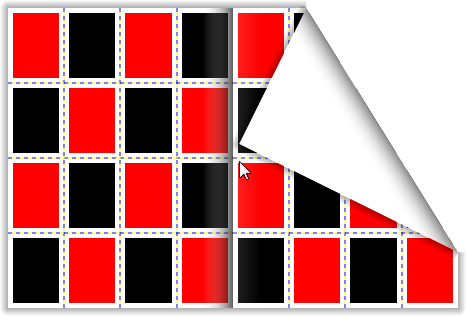 Notice that the last page contains the TextBlock content that was added in code:
Notice that the last page contains the TextBlock content that was added in code:
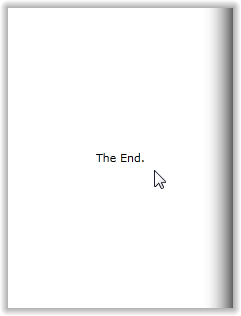
Congratulations! You've completed the Book for WPF quick start and created a simple WPF application, added and customized a Book for WPF control, and viewed some of the run-time capabilities of the control.


