In this step you'll create a WPF application using Book for WPF. When you add a C1Book control to your application, you'll have a complete, functional book-like interface that you can add images, controls, and other elements to. To set up your project and add a C1Book control to your application, complete the following steps:
The XAML will appear similar to the following:
XAML
XAML
The page's Design view should now look similar to the following image (with the C1Book control selected on the form):
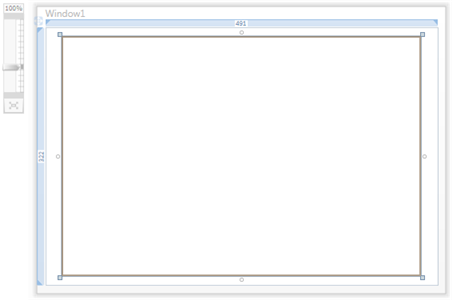
You've successfully set up your application's user interface, but the C1Book control currently contains no content. In the next step you'll add content to the C1Book control, and then you'll add code to your application to add functionality to the control.