Page Templates
C1Book's book control includes two page templates: the C1Book.LeftPageTemplate and the C1Book.RightPageTemplate. These templates control the appearance and layout of the left and right pages of the book. These templates function as master pages -- items that you add to these page templates will appear on every page that template effects. This is useful, for example, if you want to add a watermark or company logo to every page without adding it to every single page in the book individually.
Accessing Page Templates
You can access page templates in Microsoft Expression Blend by selecting the C1Book control and, in the menu, selecting Edit Additional Templates. Choose Edit LeftPageTemplate or Edit RightPageTemplate and select Create Empty to create a new blank template.
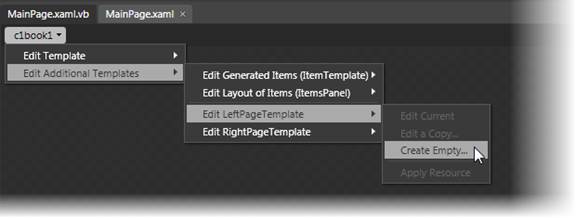
The Create ControlTemplate Resource dialog box will appear allowing you to name the template and determine where to define the template. By default, the template will appear blank with an empty Grid control:
<ControlTemplate x:Key="NewLeftPageTemplate">
<Grid/>
</ControlTemplate>
You can customize the template as you would any other ControlTemplate.


