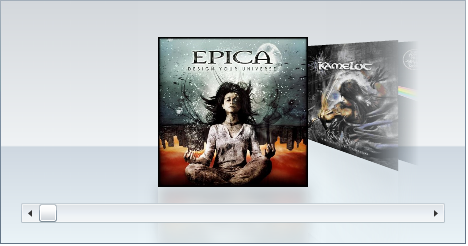- Extended Library for WPF and Silverlight Overview
- Accordion
- Book
- ColorPicker
-
CoverFlow (Silverlight Only)
- CoverFlow for Silverlight Quick Start
- CoverFlow Features
- CoverFlow Theming
- C1CoverFlow ClearStyle Properties
- Templates
-
CoverFlow for Silverlight Task-Based Help
- Working with Item Reflections
- Working with the Scrollbar
- Adding Images to the C1CoverFlow Control
- Binding Objects in an Object Collection
- Changing the Angle of Coverflow Side Items
- Changing the Camera's Vertical Position
- Setting the Distance Between the Selected Item and Side Items
- Using C1CoverFlow Themes
- Expander
- HtmlHost (Silverlight Only)
- PropertyGrid
- Rating (WPF Only)
- Reflector (Silverlight Only)
Adding a Blur Effect to the Reflection
In this topic, you will use Expression Blend to add a blur effect to the reflections of a C1CoverFlow control’s items.
Complete the following steps:
Right-click the C1CoverFlow control and select Edit Additional Templates | Edit Generated Item Container (ItemContainerStyle) | Edit a Copy.
The Create Style Resource dialog box opens.
In the Name(Key) field, enter “AddBlurEffect”.
Click OK to create the template and close the Create Style Resource dialog box. Observe that the Objects and Timeline panel shows a Template with a Reflector control as its child item.
In the Objects and Timeline panel, select Reflector to reveal its list of properties in the Properties panel and then complete the following:
Expand the Miscellaneous node.
Click the ReflectionEffects(Collection) ellipsis button.
The Effect Collection Editor: ReflectionEffects dialog box opens.
Click Add another item to open the Select Object dialog box.
Select BlurEffect and click OK to add the blur effect and to close the Select Object dialog box.
Set the BlurEffect’s Radius property to “45”.
Click OK to close the Effect Collection Editor: ReflectionEffects dialog box.
 This Topic Illustrates the Following:
This Topic Illustrates the Following:
The following image demonstrates what the reflection of a C1CoverFlow control’s items looks like with a heavy blur effect.