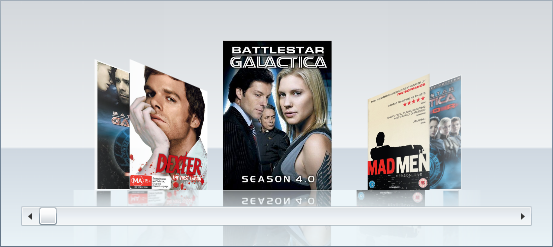- Extended Library for WPF and Silverlight Overview
- Accordion
- Book
- ColorPicker
-
CoverFlow (Silverlight Only)
- CoverFlow for Silverlight Quick Start
- CoverFlow Features
- CoverFlow Theming
- C1CoverFlow ClearStyle Properties
- Templates
-
CoverFlow for Silverlight Task-Based Help
- Working with Item Reflections
- Working with the Scrollbar
- Adding Images to the C1CoverFlow Control
- Binding Objects in an Object Collection
- Changing the Angle of Coverflow Side Items
- Changing the Camera's Vertical Position
- Setting the Distance Between the Selected Item and Side Items
- Using C1CoverFlow Themes
- Expander
- HtmlHost (Silverlight Only)
- PropertyGrid
- Rating (WPF Only)
- Reflector (Silverlight Only)
Changing the Camera's Vertical Position
You can change the vertical position of the camera by setting the EyeHeight property (for more information, see the Eye Height topic). In this topic, you’ll set the EyeHeight property to 1 so that the camera will view the C1CoverFlow items from the bottom.
In Blend
Complete the following steps:
Select the C1CoverFlow control.
In the Properties panel, set the EyeHeight property to “1”.
In XAML
Add EyeHeight=”1” to the <c1ext:C1CoverFlow> tag so that the markup resembles the following:
<c1ext:C1CoverFlow Margin="0,0,87,233" EyeHeight="1">In Code
Complete the following steps:
In XAML view, add “x:Name=”C1CoverFlow1” to the
<c1ext:C1CoverFlow>tag so that the control will have a unique identifier for you to call in code.Add the following code beneath the InitializeComponent method:
C1CoverFlow1.EyeHeight = 1C1CoverFlow1.EyeHeight = 1;Run the program.
 This Topic Illustrates the Following:
This Topic Illustrates the Following:
The following image demonstrates a C1CoverFlow control with its EyeHeight property set to 1.