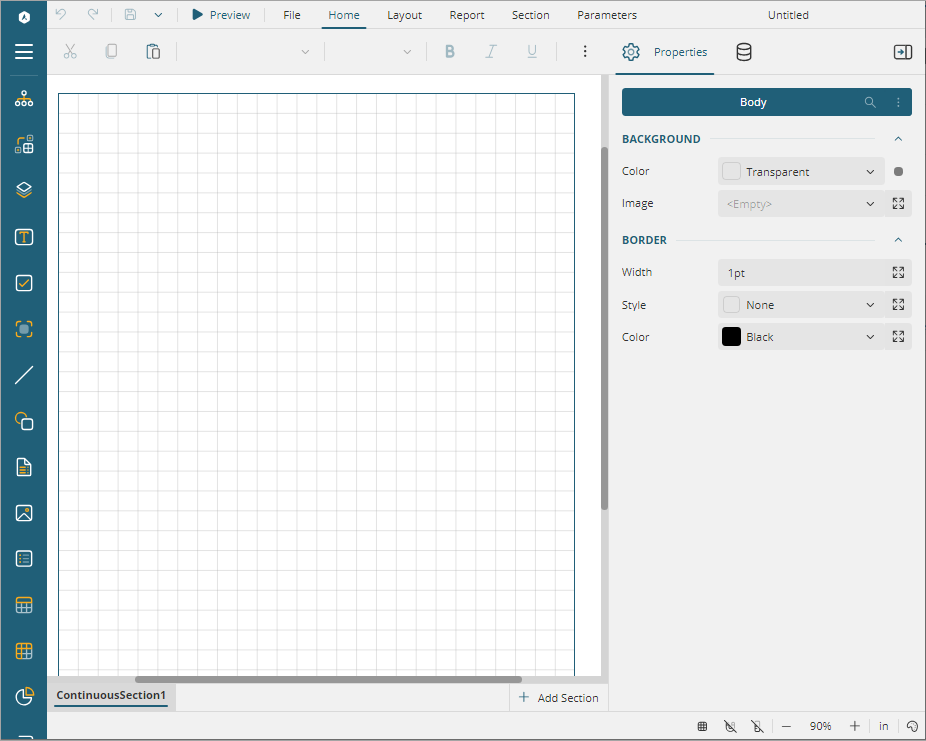- Introduction
- Report Readers
- Report Authors
- DevOps
-
Developers
- Quick Start
- Breaking Changes
- ActiveReports Version Compatibility and Migration
- License ActiveReports
- Configure ActiveReports Using Code
- Work with Reports using Code
- Report Parts
-
Create Designer and Viewer Applications
- .NET Viewer Application
- Web Viewer and Web Designer Middlewares
- Js Viewer Application
- ASP.NET WebViewer Application
- Blazor Viewer Application
- WebDesigner Application
- Blazor WebDesigner Application
- End User Report Designer in WinForms Application
- Themes in WebDesigner and Js Viewer Components
- Role Based Authorization with JWT
- Extensibility in ActiveReports
- External Customizations in ActiveReports
- Export Reports
- Print Reports
- Plugins Development
- Samples
- Troubleshooting
ASP.NET MVC Core Integration
Let us create an ASP.NET Core application using ActiveReports and render the reports in the WebDesigner.
Follow the steps from step 1 to step 8 in WebDesigner ASP.NET Middleware topic to create an ASP.NET Core Web Application with ASP.NET Core Web App template and configure the ActiveReports in ASP.NET Core Middleware.
Add the following additional package to the project:
MESCIUS.ActiveReports.Aspnetcore.ViewerTo use npm packages, your project must contain a package.json file. Open the Tools menu > NuGet Package Manager > Package Manager Console and run the following command in the Package Manager before installing any code dependencies:
npm init -yAdd WebDesigner to the application.
2. Open the Tools menu > NuGet Package Manager and run the following command in the Package Manager Console to download and install the WebDesigner-related files and folders from NPM
npm install @mescius/activereportsnet-designerThe designer files/folders will be downloaded in your current directory: .\node_modules\@mescius\activereportsnet-designer\dist
3. Similarly, run the following command in the Package Manager Console, to download and install the Web Viewer-related files and folders from NPM
npm install @mescius/activereportsnet-viewerCopy the following designer and viewer files/folder installed in the node_modules to the wwwroot\js and **wwwroot\**css folder in the application, respectively.
web-designer.css
web-designer.js
vendor folder
jsViewer.min.js
In Solution Explorer, right-click 'wwwroot' folder and select Add > New Item.
Select HTML Page item type, input index.html and click Add.
In Solution Explorer, find newly-added index.html and modify its content as follows:
<!DOCTYPE html> <html> <head> <title>ActiveReports WebDesigner</title> <meta charset="utf-8"> <meta name="viewport" content="width=device-width, initial-scale=1"> <meta http-equiv="x-ua-compatible" content="ie=edge"> <style> body, html { width: 100%; height: 100%; margin: 0; padding: 0 } @@keyframes arwd-loader { from { color: #fff } to { color: #205f78 } } .ar-web-designer { width: 100%; height: 100% } .ar-web-designer__loader { display: flex; width: 100%; height: 100%; background-color: #205f78; color: #fff; font-size: 18px; animation-name: arwd-loader; animation-duration: .62s; animation-timing-function: ease-in-out; animation-iteration-count: infinite; animation-direction: alternate; justify-content: center; align-items: center } </style> <link rel="stylesheet" href="vendor/css/fonts-googleapis.css" type="text/css" /> <link rel="stylesheet" href="css/jsViewer.min.css" /> <link rel="stylesheet" href="css/web-designer.css" /> </head> <body> <!-- Required for the ActiveReports Web Viewer --> <script src="js/jsViewer.min.js"></script> <!-- designer-related js --> <script src="js/web-designer.js"></script> <!-- Designer root div --> <div id="ar-web-designer" class="ar-web-designer"> <span class="ar-web-designer__loader"><b>AR WebDesigner</b></span> </div> <script> var viewer = null; GrapeCity.ActiveReports.Designer.create('#ar-web-designer', { appBar: { openButton: { visible: true }, saveButton: { visible: true }, saveAsButton: { visible: true } }, editor: { showGrid: false }, data: { dataSets: { canModify: true }, dataSources: { canModify: true } }, preview: { openViewer: (options) => { if (viewer) { viewer.openReport(options.documentInfo.id); return; } viewer = GrapeCity.ActiveReports.JSViewer.create({ element: '#' + options.element, renderFormat: 'svg', reportService: { url: 'api/reporting', }, reportID: options.documentInfo.id, settings: { zoomType: 'FitPage' } }); } } }); </script> </body> </html>Modify the content for the Program.cs file as follows to enable the application to use ActiveReports:
using GrapeCity.ActiveReports.Aspnetcore.Viewer;
using GrapeCity.ActiveReports.Aspnetcore.Designer;
DirectoryInfo ResourcesRootDirectory = new DirectoryInfo(Path.Combine(Directory.GetCurrentDirectory(), "resources" + Path.DirectorySeparatorChar));
var builder = WebApplication.CreateBuilder(args);
// Add services to the container.
builder.Services.AddControllersWithViews();
builder.Services.AddReportDesigner();
var app = builder.Build();
app.UseHttpsRedirection();
if (!app.Environment.IsDevelopment())
{
app.UseDeveloperExceptionPage();
}
// Configure middleware for ActiveReports API and handlers.
app.UseReportDesigner(config => config.UseFileStore(ResourcesRootDirectory));
app.UseReportViewer(config => config.UseFileStore(ResourcesRootDirectory));
app.UseDefaultFiles();
app.UseStaticFiles();
app.Run();Build your solution (Build > Build Solution) and run it. WebDesigner with a blank RDLX report opens in your browser.