- Introduction
- Report Readers
- Report Authors
- DevOps
-
Developers
- Quick Start
- Breaking Changes
- ActiveReports Version Compatibility and Migration
- License ActiveReports
- Configure ActiveReports Using Code
- Work with Reports using Code
- Report Parts
- Create Designer and Viewer Applications
- Extensibility in ActiveReports
- External Customizations in ActiveReports
- Export Reports
- Print Reports
- Plugins Development
- Samples
- Troubleshooting
ZUGFeRD/Factur-X Invoices
ActiveReports provides a special API for performing additional manual steps, required for creating ZUGFeRD reports. For details about this extension, see FeRD website.
You should note the information below when working with a ZUGFeRD report:
It should have the PDF/A-3 format.
It should have the ZUGFeRD-invoice.xml attachment. We suggest to use the Data Excel export or CSV/XML/JSON exports to obtain data. We also suggest to use this library to generate ZUGFeRD-invoice.xml (for ZUGFeRD 1.0) or zugferd-invoice.xml (for ZUGFeRD 2.0) or factur-x.xml (for ZUGFeRD 2.1 and Factur-X).
It should have additional XMP metadata.
Adding Metadata in PDFs
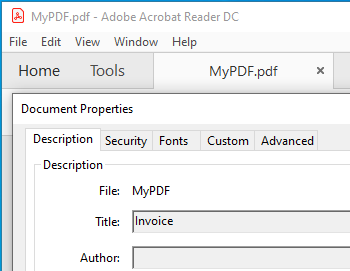
Metadata such as keywords, descriptions are used by the search engines to narrow down the searches. You can add a number of predefined accessors, such as title, contributors, creators, copyright, description, etc. using AdditionalMetadata property. The allowed namespaces are:
Dim rptPath As System.IO.FileInfo = New System.IO.FileInfo("..\..\PageReport1.rdlx")
Dim pageReport As GrapeCity.ActiveReports.PageReport = New GrapeCity.ActiveReports.PageReport(rptPath)
Dim outputDirectory As System.IO.DirectoryInfo = New System.IO.DirectoryInfo("C:\MyPDF")
outputDirectory.Create()
Dim pdfSetting = New GrapeCity.ActiveReports.Export.Pdf.Page.Settings()
'Imports GrapeCity.ActiveReports.Export.Pdf
pdfSetting.AdditionalMetadata.Add(New AdditionalMetadataInfo With {
.[Namespace] = AdditionalMetadataNamespace.PurlOrg,
.Key = "title",
.Value = "Invoice"
})
Dim pdfRenderingExtension As GrapeCity.ActiveReports.Export.Pdf.Page.PdfRenderingExtension = New GrapeCity.ActiveReports.Export.Pdf.Page.PdfRenderingExtension()
Dim outputProvider As GrapeCity.ActiveReports.Rendering.IO.FileStreamProvider = New GrapeCity.ActiveReports.Rendering.IO.FileStreamProvider(outputDirectory, System.IO.Path.GetFileNameWithoutExtension(outputDirectory.Name))
outputProvider.OverwriteOutputFile = True
pageReport.Document.Render(pdfRenderingExtension, outputProvider, pdfSetting)// Provide the Page report you want to render.
System.IO.FileInfo rptPath = new System.IO.FileInfo(@"..\..\PageReport1.rdlx");
GrapeCity.ActiveReports.PageReport pageReport = new GrapeCity.ActiveReports.PageReport(rptPath);
// Create an output directory.
System.IO.DirectoryInfo outputDirectory = new System.IO.DirectoryInfo(@"C:\MyPDF");
outputDirectory.Create();
// Add meta data.
var pdfSetting = new GrapeCity.ActiveReports.Export.Pdf.Page.Settings();
// using GrapeCity.ActiveReports.Export.Pdf;
pdfSetting.AdditionalMetadata.Add(new AdditionalMetadataInfo
{
Namespace = AdditionalMetadataNamespace.PurlOrg, // Dublin Core Properties
Key = "title",
Value = "Invoice"
});
GrapeCity.ActiveReports.Export.Pdf.Page.PdfRenderingExtension pdfRenderingExtension = new GrapeCity.ActiveReports.Export.Pdf.Page.PdfRenderingExtension();
GrapeCity.ActiveReports.Rendering.IO.FileStreamProvider outputProvider = new GrapeCity.ActiveReports.Rendering.IO.FileStreamProvider(outputDirectory, System.IO.Path.GetFileNameWithoutExtension(outputDirectory.Name));
outputProvider.OverwriteOutputFile = true;
pageReport.Document.Render(pdfRenderingExtension, outputProvider, pdfSetting);Adding Attachment
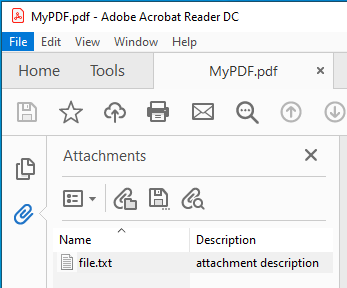
You can include an attachment as metadata (such as invoices) to exported PDFs using Attachments property. This property allows attaching files such as a .xml or a .txt file in PDF. Below is the code example to export RDLX and Page reports to PDF and attach a file to the exported PDF.
' Provide the Page report you want to render.
Dim rptPath As System.IO.FileInfo = New System.IO.FileInfo("..\..\PageReport1.rdlx")
Dim pageReport As GrapeCity.ActiveReports.PageReport = New GrapeCity.ActiveReports.PageReport(rptPath)
' Create an output directory.
Dim outputDirectory As System.IO.DirectoryInfo = New System.IO.DirectoryInfo("C:\MyPDF")
outputDirectory.Create()
' Add attachment.
Dim pdfSetting = New GrapeCity.ActiveReports.Export.Pdf.Page.Settings()
pdfSetting.Attachments.Add(New AttachmentInfo With {
.Name = "file.txt",
.Content = System.IO.File.ReadAllBytes("D:\Reports\file.txt"),
.Description = "attachment description" ' optional
})
Dim pdfRenderingExtension As GrapeCity.ActiveReports.Export.Pdf.Page.PdfRenderingExtension = New GrapeCity.ActiveReports.Export.Pdf.Page.PdfRenderingExtension()
Dim outputProvider As GrapeCity.ActiveReports.Rendering.IO.FileStreamProvider = New GrapeCity.ActiveReports.Rendering.IO.FileStreamProvider(outputDirectory, System.IO.Path.GetFileNameWithoutExtension(outputDirectory.Name))
outputProvider.OverwriteOutputFile = True
pageReport.Document.Render(pdfRenderingExtension, outputProvider, pdfSetting)// Provide the Page report you want to render.
System.IO.FileInfo rptPath = new System.IO.FileInfo(@"..\..\PageReport1.rdlx");
GrapeCity.ActiveReports.PageReport pageReport = new GrapeCity.ActiveReports.PageReport(rptPath);
// Create an output directory.
System.IO.DirectoryInfo outputDirectory = new System.IO.DirectoryInfo(@"C:\MyPDF");
outputDirectory.Create();
// Add attachment.
var pdfSetting = new GrapeCity.ActiveReports.Export.Pdf.Page.Settings();
// using GrapeCity.ActiveReports.Export.Pdf;
pdfSetting.Attachments.Add(new AttachmentInfo
{
Name = "file.txt",
Content = System.IO.File.ReadAllBytes(@"D:\Reports\file.txt"),
Description = "attachment description" // optional
});
// or
//{
// Name = "file.xml",
// Content = File.ReadAllBytes(Application.StartupPath + "\\file.xml")
//};
GrapeCity.ActiveReports.Export.Pdf.Page.PdfRenderingExtension pdfRenderingExtension = new GrapeCity.ActiveReports.Export.Pdf.Page.PdfRenderingExtension();
GrapeCity.ActiveReports.Rendering.IO.FileStreamProvider outputProvider = new GrapeCity.ActiveReports.Rendering.IO.FileStreamProvider(outputDirectory, System.IO.Path.GetFileNameWithoutExtension(outputDirectory.Name));
outputProvider.OverwriteOutputFile = true;
pageReport.Document.Render(pdfRenderingExtension, outputProvider, pdfSetting);Open the exported PDF and you should see the attachment. Check the left sidebar in Adobe Acrobat Reader DC.
type=note
Note: Metadata in PDFs is part of the Professional Edition. It is supported with the PDF version PDF/A-3b (or higher).


